
 |
Amiga Emulator FAQ |
Updated: 02 July 2024
There are mac OS native Amiga Emulators such as FS-UAE for x86-x64 Intel and ARM64 Macs or AmiBerry for ARM64 based Macs.
If you find they are inadequate, you can install Winuae on Linux or Mac OS using WINE (Windows is not an Emulator), see picture below:
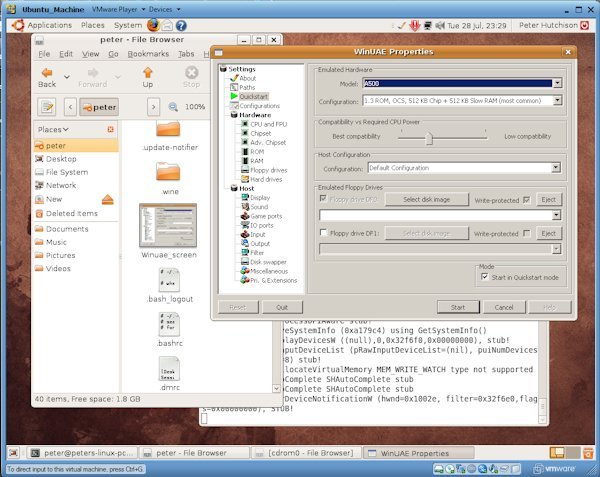
a) First, check to see if WINE is installed, open a Terminal window (see Applications, Accessories menu) and type wine.
b) If its not installed then you may get a message to install it, you can either do it via a Software Manager GUI or the command line e.g. sudo apt-get install wine (wine stable 3.2), or wine64 or sudo yum install wine. To install WINE on Ubuntu see these instructions. If you are using Mac OS on Intel Macs, you can install Wine for Mac , Wine for mac OS , or try CrossOver for Mac. For Wine from WineHQ try these instructions. PlayonLinux also comes with Wine.
c) Configure WINE. To create a .wine file structure needed to store Windows programs run Configure Wine (see Applications, Wine) or winecfg on the command line. In particular make sure the Drives and Audio sections are configured for Winuae to work correctly.
i) In Places, select Downloads, and locate the InstallWinUAExyz.exe file (xyz is the version number). For 64 bit Winuae, download it from Winuae.
ii) Open Properties of the exe file, click on Permissions, then tick the box 'Allow executing file as program'. Click close.
iii) Right click the program and select 'Open with Wine Windows Program Launcher' to start the program and begin installation.
iv) If it is an MSI file, install it via the command line as follows: wine msiexec /i InstallWinUAExxx.msi
e) To configure Winuae, you need to install some ROM or Kickstart files. Select Applications, Wine, Browse C: Drive from the menu.
f) Now, open the C:\Users\Public\Documents\Amiga files\Winuae folder in and place your Kickstart files and rom.key (if using Amiga Forever roms) in that folder.
f) Create a disks folder and place any required ADF files in it.
g) If you already have a Hard disk HDF or Directory folder, copy that across too.
h) I find it easier to create an .iso file or an actual CD with all the files required and mount that to copy files across to unix. You can use Nero Burning Rom or a free program such as MagicISO or ImgBurn.
i) From the Applications menu, select Wine, Programs, Winuae and select Winuae from the sub menu.
j) To run it from the command line, change directory (use cd command) to ~/.wine/drive_c/Program\ Files/winuae and then type wine winuae.exe to start Winuae.
k) Configure Winuae as you would in Windows. Paths can be configured using Z: drive if needed. See winecfg 'Drives' tab on what drives are mapped to.
l) To remove Winuae, just click on the Applications menu, select Wine, Uninstall Wine Software, select Winuae from the list and click on Modify/Remove to begin uninstallation.
![]() Back to UAE FAQ.
Back to UAE FAQ.