
 |
Amiga Emulator FAQ |
Updated 2 September 2024
1. How do I set up an Amiga Configuration?
If you have not used an Amiga before, use the Quickstart Configuration screen which is the easiest and quickest way to set up a pre-set configuration for you. For advanced users, you can set up a configuration using the screens under Hardware and Host and saving it under Configuration.
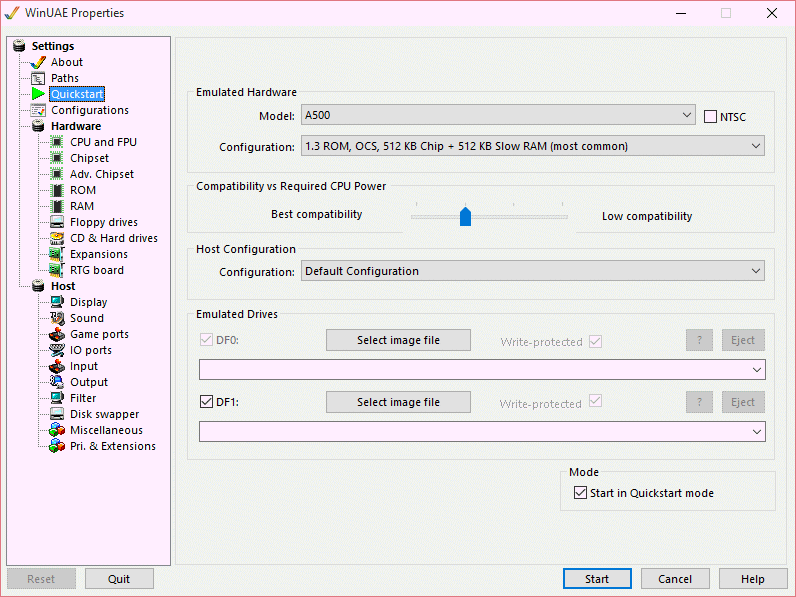
Step by step:
a) Select the Model of Amiga you want to emulate (see below for list of models):
b) Select configuration, use default for most games but if you want more memory select the '4 MB Fast RAM expanded configuration'
c) You may leave the compatibility and Host Configuration at defaults.
d) For Floppy drive DF0: click on 'Select disk image' and select your ADF file.
e) Click Set Configuration and click Start.
2. I am having problems running some programs or games on WinUAE?
First make sure your WinUAE configuration matches the game's requirements. Very
old games depend on specific versions of Kickstart, processor and memory.
If you still have problems then download WHDLoad
program which can degrade the Amiga to such a state that the program will
run correctly. You will probably need the Installer
program installed to your HD to install these tools.
Also, try using FS-UAE, Fellow or WinFellow as an alternative emulator to run the
game.
Try some of these typical configurations as a guide:
The A500 normally has a 68000 processor and 512K or 1MB Chip RAM with 1.3
Kickstart and OCS/ECS or 2.04 Kickstart for the A500+ with ECS. See review of A500 Plus in Amiga Format.See hardware info.
The A1000 normally has a 68000 processor, 256K RAM, OCS and Kickstart 1.0
to 1.3. See review in PCW Aug 1985. See hardware info.
The A2000 shares the same hardware as the A500 but uses ZII memory, and gfx
card option. See review in PCW Apr 1987.
The A600 normally has a 68000 processor and 1Mb of Chip RAM with 2.05 Kickstart
and ECS.
The A1200 normally has a 68020 processor and 2Mb Chip RAM and 3.0 Kickstart
and AGA (Winuae 0.8.8 or better) for 256 colours. See news of A1200 in Amiga Format. See hardware info..
The CD32 normally shares the same hardware as the A1200 but has a built in
CD ROM drive. Requires CD32 roms. See review in Amiga Format.
The A3000 normally has a 68030, 1Mb Chip RAM, possibly some Fast RAM and ECS
or Gfx card.
The A4000 normally has a 68030/040/060 processor, 2Mb Chip RAM, 2Mb or more
Fast RAM and AGA or a graphics card (use Picasso96 to simulate one).
PPC Amigas
Eyetech AmigaOneXE has a PowerPC 750CXe processor (or Freescale 7451 or 7455), four PCI slorts, one AGP slots, IDE and Ethernetw controllers, Radeon 7000 with 32MB VRAM.
ACube AmigaOne 500 with 460EX 1.15GHz processor, 2GB DDR2 SDRAM, PCIe and PCI slots, SATA 2, Giga Ethernet, 6 x USB2, 1 x USB 1.1.
A-Eon AmigaOne X1000 with a 64 bit dual core PWRficient PA6T-1682M PowerPC 1.8GHz processor, 2x DDR2 memory slots, 10 x USB 2, 1 Xorro, slot, 2 PCIe, 4 x SATA 2., IDE, Radeon R700.
A-Eon AmigaOne X5000 with a P5020 2GHz processor, DDR3 SDRAM, SATA2, Gigabyte ethernet, 8 x USB 2, PCIe and Xorro sslots.
3. I have updated my version of Winuae and some things no longer work?
In new versions of Winuae, new features are added or changed and the old configuration files may not work. Load up the old configuration, check the settings and resave them or delete the old configurations and create new configurations for your new version of Winuae.
4. I do not understand some of the settings?
To understand Winuae configuration settitings go to the Winuae help pages or download the Winuae.chm help file which will explain some of the
settings and what they do. To look up the meaning of some jargon, try the A-Z Computer Dictionary.
5. How can I speed up graphics output?
Emulating the OCS, ECS or AGA chipset is slow, instead, you can use the PC's
graphics card instead to output graphics and use 256 or more colours. Download
the latest Picasso96 software from Aminet (version 1.32 or better) and use
the UAE driver supplied with it. On the Display tab, make sure Full Screen
RTG is enabled and set at least 2Mb of RTG (graphics card) ram is available. Currently
only the Permedia 2 and Voodoo cards are compatible with the CyberGraphics, Warp3D and WarpUp driver
software for 3d games. For OpenGL and Warp3D support you can use the QuarkTex
wrapper in Winuae.
Picasso 96 is supplied AmigaOS 3.9, Amiga Forever, Amikit and AmigaSys.
6. What limitations can I expect from using an Emulator?
An emulator cannot fully emulate everything on the Amiga as it has to emulate
the Motorola 680x0 processor and the Custom Chipset chips, so performance can
suffer on slow machines. The latest versions of Winuae will try to use buffers
for sound to improve output and Just in Time instruction emulation for extra CPU speed, Chipset
graphics is improving but 256 colours can be very slow due to the Amiga's
bitmap system of using multiple layers. Using Picasso 96 emulation can
improve graphics a lot, use that wherever possible.
Emulators are improved all the time, so keep an eye out for
new versions. Sound emulation can depend on your processor as well, turning
it off will
improve emulation speed though.
7. Can I access the Internet through Winuae?
That is possible. You can through the PC's Internet connection by enabling
the bsdsocket.library support feature on the Expansions page of
Winuae configuration. Make sure you go on line before loading Winuae. It will
work on Dial up and Broadband internet access. There is no need to
install any other TCPIP/Internet software.
For AmigaOS 4.1 on PowerPC systems, do not use the bsdsocket.library option in Winuae, instead use the bsdsocket.library v4.307, that is supplied with AmigaOS 4.1 (see Libs:).
8. Can I access the CDROM through CDROM drivers?
Yes, if you enable the uaescsi.device on the Expansions tab. Then install the CDROM drivers on Workbench, I would recommend something like AmiCDFS or CacheCDFS (with OS 3.9), and select uaescsi.device as the device and enter the unit number of your CDROM drive eg. 0, 1 etc. If unsure what your Unit number is, enable logging on the Misc tab and start Winuae. Close Winuae, then open the winuaebootlog.txt file created and it will display unit number somewhere in there.
For AmigaOS 4.1, do not uaescsi.device, instead use the Build-in Expansions for 'A600/A1200/A4000 IDE (Commodore)' for the device, and define a SCSI/DE CD Drive entry on the 'CD & Hard Drives' tab in Winuae to point to your machine's CD/DVD drive.
9. Can I access my USB Key or my PC files on the Hard disk using Winuae?
For AmigaOS 3.x or earlier, enable Add PC drives at startup on the Hard Drives tab it will show your PC disk(s) on the Workbench as a disk.
In AmigaOS 4.1, you will need the ethernet.device driver and set it up via Configuration Prefs and Internet/New Connection wizard.
Then, you can run c:ShowNetstatus ethernet to view network card settings. If your address is say 10.0.2.15, then the host gateway is 10.0.2.2.
You can use FTP to 10.0.2.2 to copy files between your host machine and AmigaOS. Also, you can use SMBMounter for file sharing.
10. How do I configure it so when I double click an icon it will start my Amiga game immediately?
You need to create your configuration in Winuae with the floppy drives filled with the appropiate adf files then save the configuration. Now on your desktop, create a new shortcut to the Winuae program and add the -f parameter e.g. C:\Program files\Winuae\Winuae.exe -f mygame.uae and name shortcut to the name of your game. So, when you double click the shortcut, your game will instantly load and start up.
11. Where can I get ROM files and games?
Amiga Forever includes all the files required to emulate the Amiga. Look in the C:\Users\Public\Documents\Amiga Files\Shared\rom folder.
You can also copy a Kickstart ROM file from a real Amiga using the transrom tool supplied with Winuae. Links to games and applications can be found on the UAE FAQ page.
12. Can I emulate the new PPC based Amigas like the AmigaONE, SAM or E-ON X5000 ?
Yes, Winuae 3 or later can emulate the PowerPC processor and use Workbench 4.1 Final Edition and it requires a plugin called uae_qemu.dll
The PowerPC is enabled via the
'CPU and FPU' tab on Winuae and enable the PPC CPU emulation (Blizzard PPC / CyberStorm PPC). You will also need to enable the 'Phase 5 - CyberStorm' and 'CyberStorm PPC' option and finally the cyberstormppc_44.71.rom file on the 'Expansions' page. If using the Picasso IV RTG card, you will also need the picasso_iv_flash.rom file from here.
Any Miscellaneous expansions such as bsdsocket, uaescsi, uaenet and other uae type devices should be turned off.
13. Can I create localised (or other languages) versions of WinUAE?
Yes, you need the WinUAE Translation DLL (which matches the version of Winuae you have installed) and a program to edit the DLL file, for example, ResEdit. Copy and rename the DLL to the language you want to translate to e.g. Winuae_French.dll. Open Resedit and open the DLL file. The area you will want to change is the String Table which contains the wording to be changed to your language. Change the word in the box on the bottom left side. When done click on Save. Copy the new DLL to your Winuae program directory and run WinUAE and select the language in the Miscellaneous tab.
14. Settings
Here is a complete list of settings.
| Setting Name | Options | Description |
| CPU and FPU Settings | ||
| CPU | 68000, 010, 020, 030, 040, 060 | Motorola 680x0 processor (16 or 32 bit). 020+ is 32 bit |
| 24 bit addressing | On or off | Amigas usually work in 16 or 32 bits but for (68000-030) you can use 24 bits |
| More compatible (CPU) | On or off | Makes the CPU more compatible for some software to work properly |
| Data cache emulation | On or off | Enable emulation of the data cache esp for 68030 or later. |
| JIT | On or off | Just in Time processor instruction emulation for faster processing on host |
| MMU | On or off | Memory Management Unit for memory management for 68030 or later. Full MMU or cut down EC version. |
| Unimplemented CPU emu | On or off | Impletements the full 68060 CPU (if you forget setpatch and 0x0 libs) |
| FPU | None, 68881, 68882 | Floating Point Unit for faster math processing |
| CPU internal | On or off | Select FPU built into the CPU (040 or 060) |
| More compatible (FPU) | On or off | Makes the FPU more compatible for some software to work properly |
| Host | 64-bit, 80-bit or Softfloat 80-bit | Type of FPU on the host system. |
| Unimplemented FPU emu | On or off | Emulates the full 68881 if libs are not loaded. |
| Fastest possible (CPU) | On or off | Run emulation at fastest cycles possbile |
| Approximate A500/A1200 or cycle/exact | On or off | Limits cycles/sec to the same as the real Amigas , this will be slower but more compatible with some software. |
| CPU Speed | Percentage of CPU speed | Fine tune CPU speed to +/- Fastest or Exact speed for some software |
| CPU Idle | Sliding scale | Set idle rate of CPU, ideal for laptops to keep CPU cool |
| CPU-exact CPU Emulation Speed | 1x, 2x, 4x, 8x, 16x | Set CPU speed to match Amiga speed. |
| PPC CPU Emulation | On or off | Enable emulation of PowerPC CPU on Blizzard/Cyberstorm PPC board, requires PPC plugin. |
| Stopped M68k CPU idle mode | Sliding scale | Set idle of rate of 680x0 processor when using PPC emulation |
| x86 Bridgeboard CPU options. CPU Speed | Sliding scale | CPU speed for x86 Bridgeboard. |
| Cache size (JIT) | Memory size 0 to 8MB | Memory to cache instruction for Just in Time emulation |
| FPU Support | On or off | Enable FPU support for JIT |
| Constant Jump | On or off | If enabled then conditional jumps will not end a block, to improve performance. But this may also increase cache flushes. |
| Hard flush | On or off | Fully empties the cache |
| Direct or InDirect | Selection | Direct uses more 'agressive' memory use, Indirect is safer |
| No Flags | On or off | Disables optimization of flag generation. Best left at default. |
| Catch unexpected exceptions | On or off | Catch exceptions for JIT instead of crashing out. |
| Chipset Settings | ||
| OCS | Selection | Original ChipSet in A1000, A500 or A2000 |
| ECS Agnus | Selection | Enhanced ChipSet in A500+, A600 or A3000, just use Agnus chip |
| Full ECS | Selection | Enhanced ChipSet in A500+, A600 or A3000. All the new chips |
| AGA | Selection | Advanced Graphics Architecture in A1200 and A4000 |
| ECS Denise | Selection | Enhanced ChipSet in A500+, A600 or A3000, just the Denise chip |
| NTSC | On or off | Use the US NTSC mode (200 lines) instead of PAL (256 lines) |
| Cycle exact (Full) | On or off | Enables cycle exact chipsets as the real hardware for some games |
| Cycle exact (DMA mem) | On or off | Enables cycle exact chipsets juse for Direct Memory Access |
| Chipset extra | Pull down menu | Use Amiga Model specific chipsets |
| Keyboard connected | On or off | Is keyboard connection to host |
| Subpixel display emulation | On or off | Emulate subpixel emulation |
| Immediate Blitter | On or off | Does requested blits (blocks of pixels) immediately |
| Wait for Blitter | On or off | Wait for blitter to complete blits |
| Monitor sync source | Combined, compsite sync, H/V sync | Type of monitor sync |
| Video port display hardware | Video add-on hardware menu | Select video hardware connected |
| Collision level: None | Selection | No sprite collection emulation |
| Sprites only | Selection | Sprite vs sprite collision emulation |
| Sprites vs Sprites vs Playfield | Selection | Sprite and sprite vs playfield collision emulation |
| Full | Selection | All collision types emulated |
| Genlock connected | On or off | Detects whether a Genlock is connected to PC |
| Genlock emulation mode | None, Noise or test card menu | Type of Genlock emulation mode |
| Keep aspect ratio | On or off | Keep the aspect ratio for Genlock |
| Adv Chipset | ||
| Battery backed up clock | Selection | Various different battery backed up clock hardware |
| CIA-A TOD Clock src | Selection | Different timing sources for clock |
| Chipset features | On or off or various settings | Different types of hardware to emulate |
| Internal SCSI hardware | Selection | A3000, A4000 SCSI controllers |
| Chipset Revision | On or off and value | Set revision for Ramsey, Fat Gary, Agnus, alice, Denise or Lisa chips |
| ROM | ||
| Main ROM file | Kickstart ROM menu | Kickstart from 1.0 to 3.X |
| Extended ROM file | Extended ROM menu | CD32 or CDTV extended ROMs |
| MapROM emulation | On or off | Supports Blitzkit tools |
| Shapeshifter support | On or off | Enable PrepareEmul support for Shapeshifter emulation of MacOS 68k. |
| Advanced rom settings | ROM, Address range, rom file | Advanced settings for other roms |
| Cartridge ROM file | File name | CD32 FMVC, Freezer cartridge support. |
| Flash Ram file | File name | Fast or other CMOS ram file |
| Real Time Clock file | File name | File to save RTC date/time |
| Advanced UAE expansion board/ Boot ROM Settings | Selection | Original or new board types. |
| RAM | ||
| Chip ram | Slider: 256Kb to 8Mb | Memory used for custom chips for graphics and sound. |
| Z2 fast ram | Slider: 0MB to 8MB | Zorro II fast ram (16 bit) used by processor only |
| Slow ram | Slider: 0MB to 1.8MB | Ram connected via trapdoor of A500 or the PCMCIA slot |
| Z3 fast ram | Slider: 0MB to 1GB | Zorro III fast ram (32 bit) used by processor only |
| 32-bit chip ram | Slider: 0MB to 1GB | Faster 32bit addreassable chip ram for graphics and sound |
| Advanced Memory Settings | Selection of Chip, Slow or Z2 Fast Ram #1 to #4 | Fast ram that is fitted to the motherboard |
| Memory size | Slider: 0MB to 8MB | Fast ram fitted to the board in the processor slot |
| Edit autoconfig data | On or off | Change autoconfig data number |
| Manual configuration | On or off | Change address ranges for memory |
| DMA Capable | On or off | Direct memory access capable |
| Force 16-bit | On or off | Force memory as 16 bit |
| Slow RAM | On or off | Enable slow ram |
| Memory board | Selection: UAE, DKB, GVP, Kupke or Supra | Select memory board model |
| Z3 mapping mode | Selection | Automatic, UAE or Real (for 68020 or better) |
| Floppy Drives | ||
| DF0: - DF1: | On or off | Enable or disable floppy disk drive |
| Disk format menu | Menu | Select type of disk from 3.5" double density, high density, 5.25" or ESCOM drive disks |
| Write protected | On or off | Protect disks from writing |
| Question mark (?) | Button | Disk information |
| Eject | Button | Remove disk image from drive |
| Browse for file (...) | Button | Select disk image (ADF, ADZ, GZ, DMS etc) |
| Recent image file | Menu | Select image from recently used files |
| Floppy drive emulation speed | Slider: Turbo, 100-800% | Set speed of drive to load data faster |
| New disk format | Menu | Select type of disk to create |
| Create standard disk | Button | Create a standard workbench friendly (DOS) formatted disk |
| Create custom disk | Button | Create a special disk for things like game saving disks |
| Disk label | Text | Enter name of disk |
| Boot block | On or off | Make the new disk bootable |
| FFS | On or off | Format the disk with Fast file system |
| CD & Hard Drives | ||
| Add Directory or archive | Button | Add a directory on host system or archived file type e.g. zip |
| Add Hardfile | Button | Add a HDF file to contain guest files |
| Add Hard Drive | Button | Add a real Amiga formatted hard drive connected to host |
| Add SCSI/IDE CD Drive | Button | Add a real SCSI or IDE optical drive |
| Add SCSI Tape Drive | Button | Add a SCSI Tape device |
| Properties | Button | Display properties of a hard disk or CD system |
| Remove | Button | Remove a hard disk or CD system |
| Directory/archive settings: | ||
| Device name | Text | Name of the device eg HD0, CD0 |
| Volume label | Text | Name given to hard disk or CD |
| Read/Write | On or off | Disk is read and writable |
| Bootable | On or off | Disk is bootable |
| Path (directory) | Text | Location of directory, archive etc |
| Boot priority | Number | Boot priority (0 is highest) |
| Select Directory | Button | Select a directory path |
| Select Archive or Plain File | Button | Select an Archive or other plain file |
| Hard file settings: | ||
| Path (hardfile) | Text (or menu) | Location of HDF file |
| Geometry | Filename | Select a .geo (geometry) file. |
| FileSys | Text (or menu) | Location of File System rom file |
| Device | Name of device | Name of the device eg HD0, HD1 |
| Boot priority (hard file) | Number | Boot priority (0 is highest) |
| Read/Write | On or off | Disk is read and writable |
| Bootable | On or off | Disk is bootable |
| Do not mount | On or off | Include hard disk but don't mount it when starting emulation |
| Full drive/RDB mode | Button | Enable Rigid Disk Block mode (stores partition and filesystem info) |
| Surfaces | Number | Specify number of disk surfaces |
| Sectors | Number | Specify number of sectors per track |
| Reserved | Number | Specify number of reserved sectors for non-data use |
| Block size | Number | Minimum size per block allocated for files |
| HD Controller | Menu | Hard disk controller e.g UAE, IDE, SCSI, PCMCIA, Internal |
| Id number | Number | Identity number e.g. IDE (0-3), SCSI (0-7) |
| New hard disk image settings: | ||
| Create | Button | Create a hard disk file using specified size, type and filesystem |
| RDB/OFS/FFS | Meny | Specify RDB and filesystem to use |
| DOS Type | Box | Hexademical value of filesystem used |
| Sparse file | On or off | Formats disk file as a file which attempts to use disk space more efficently when it is mostly empty by using metadata to represent empty space. |
| Dynamic HDF | On or off | Modern disk file format which expands as more data is added to the disk file, minimises disk usage like Dynamic VHD files on PC. |
| Hard drive | Menu | Mount any physical amiga formatted drives. |
| Options: | ||
| Add PC drives at startup | On or off | Add any PC drives on host to emulator |
| Include removable drives | On or off | Add any removable drives e.g. USB |
| Include network drives | On or off | Add any mapped network drives |
| CDFS automount CD/DVD | On or off | Add any optical drives |
| Disable UAEFSDB support | On or off | Stop creation of UAEFSDB file which store Amiga specific file flags eg script |
| Don't use Windows Recycle bin | On or off | Don't move deleted files to the windows recycle bin |
| Automount removable drives | On or off | Do not automatically mount any removable drives |
| Limit size of directory drives to 1GB | On or off | Set max size of directory to 1GB instead of actual disk size. |
| Select image file | Button | Select a CD image (cue, ccd, mds, iso, chd) |
| Image mode | Menu | Select type of image or drive letter |
| Eject | Button | Eject the CD from emulator |
| CDTV/CDTV-CR/CD32 turbo CD read speed | On or off | Enable turbo speed for CDTV or CS32 consoles |
| Expansions | ||
| Expansion board | Menu | Select controller, bridge board, sound, network or graphics board |
| Specific expansion board | Menu | List of board makes and models in the type of expansion |
| Additional expansion options | Menu | Additional options for certain expansion boards |
| SCSI controller ID: | Menu | Identity number |
| Expansion board rom file | Menu or button | Select rom file for expansion |
| Accelerator board settings: | ||
| Accelerator board | Menu | List of makes of accelerator boards |
| Accelerator models | Menu | List of models of accelerator boards |
| Additional accelerator options | Menu | Additional options for certain accelerator boards |
| Accelerator board ROM file | Menu or button | Select rom file for accelerator board e.g. Cyberstorm ROM |
| Accelerator board memory | Slider | Select memory for board (0-128MB) |
| Misc settings: | ||
| bsdsocket.library | On or off | Berkley Software Distribution IP socket library |
| uaescsi.device | On or off | UAE version of scsi.device for hard disks |
| uaenet.library | On or off | UAE Network library |
| RTG Board | ||
| Monitor | Selection | Monitor number for RTG |
| RTG Graphics board | Menu | List of Retargetable graphics cards e.g. Picasso IV req. PIV_FlashImage74.zip |
| RTG Board number | Selection | Number of RTG board (1-4) |
| VRAM Size | Slider | Amount of video ram |
| Match host and RTG color depth if possible | On or off | Makes color depth the same for host and RTG card |
| Scale if smaller than display size setting | On or off | Resize display to match display size set in Display tab |
| Always scale in windowed mode | On or off | Resize display in windows to match display size set in Display tab |
| Always center | On or off | Make sure RTG is always centered on monitor |
| Integer scaling | On or off | Use integer scaling |
| Multithreaded | On or off | Use multithreaded |
| Hardware sprite emulation | On or off | Enable hardware sprites for UAE Zorro II or III cards |
| Hardware virtual blank interrupt | On or off | Use Hardware virtual blank interrupt for UAE Zorro II or III cards |
| Monitor settings | ||
| Refresh rate | Menu | Select Chipset or 50-75 Hz regresh rate |
| Buffer mode | Menu | Select double or triple buffering |
| Aspect ratio | Menu | Select aspect from Auto, 5:4 to 16:3 ratios |
| Display | ||
| Monitor | Menu | Select monitor type connected to host |
| Fullscreen resolution | Menu | Select screen resolution 640x480 to 1920x1080 or Native |
| Fullscreen color depth | Menu | Select colour depth |
| Windowed resolution | Numbers | Select windows resolution |
| Refresh rate | Menu | Select Default or 50-75 Hz refresh rate |
| Buffering | Menu | Select no, double or triple buffering |
| Settings: | ||
| Native mode | Menu | Select windowed, full screen or Full window |
| RTG mode | Menu | Select windowed, full screen or Full window |
| Sync modes | Menu | Select type of Lagless or Standard VSync modes. |
| Horizontal centering | On or off | Enable Horizontal centering of the display |
| Vertical centering | On or off | Enable Vertical centering of the display |
| Blacker than black | On or off | Make it darker for black |
| Remove interlace artifacts | On or off | Remove any unwanted-artifacts in interlace mode |
| Monochrome video out | On or off | Use monchrome video |
| Filtered low resolution | On or off | Filtered low resolution |
| VGA mode resolution autoswitch | On or off | Allow autoswitch when in VGA mode |
| Resolution | Menu | Lowres, Hires or Super Hires modes |
| Overscan | Menu | TV, Overscan or Ultra Extreme modes |
| Resolution Autoswitch | Menu | Set autoswitch mode to disabled, auto, 10, 33 or 66% |
| Refresh | Slider | Refresh rate |
| FPS adj | Slider or Number | Frames per second adjustment |
| TV Mode | Menu | PAL or NTSC mode |
| Brightness | Slider | -99 to 0 to 99 per cent brightness |
| Reset to defaults | Button | Reset brightness to default |
| Line mode | Selection | Single, double, scanlines or double with fields(+) |
| Interlaced line mode | Selection | Single, double, or double with fields(+) |
| Sound | ||
| Driver | Menu | DSOUND or WASPI type drivers |
| Sound Emulation | Selection | Disabled, disabled but emulated or enabled |
| Automatic switching | On or off | Allow auto switching between modes |
| Master volume | Slider | 0 to 100% |
| Other volumes | Slider | Volumes for Paula, CD, AHI, Midi or Genlock sound (0-100%) |
| Sound buffer size | Slider | Buffer size (1 to 10) |
| Channel mode | Menu | Mono, Stereo, or 4 or 5 channels |
| Stereo Seperation | Menu | Set percentage of stero seperation between speakers |
| Interpolation | Menu | Smooth out sound by different methods: Anti, Sinc, RH, Crux |
| Frequency | Menu | Set frequency range |
| Swap Channels | Menu | Swap channel for Paul, AHI or both |
| Stereo Delay | Menu | Stereo delay level (1-10) |
| Audio Filter | Menu | Set audio filter for A500 or A1200 to Emulated or Always on |
| Floppy Drive Sound Emulation | Slider | Set percentage sound level |
| Floppy drive device | Menu | Select floppy drive (DF0-DF3) |
| Floppy drive sound | Menu | Set sound to No Sound or A500 type sounds |
| Directsound | On or off | Use DirectSound driver |
| WASAPI | On or off | Use Windows Audio Session API driver |
| OpenAL | On or off | Use Open Audio Library driver |
| PortAudio | On or off | Use Port Audio driver |
| Game Ports | ||
| Port 1: device | Menu | Set mouse, keyboard or other controller |
| Port 2: device | Menu | Set keyboard, mouse or other controller |
| Autofire | Menu | Set autofire mode (off, on, toggle or always) |
| Device type | Menu | Set device type (mouse, gamepad, joystick, gun etc) |
| Remap / Test | Button | Remap buttons or test device |
| Swap ports | Button | Swap ports so Port 1 device becomes Port 2 device and vice versa |
| Mouse/joystick autoswitching | On or off | Enable mouse and joystick auto-switching |
| Parrallel port joystick adapter 1 | Menu | Select Keyboard, X-Arcade or other controller |
| Parrallel port joystick adapter 2 | Menu | Select Keyboard, X-Arcade or other controller |
| Remap / Test | Button | Remap buttons on controller |
| Mouse Speed | Number | Set mouse speed across screen (100=fastest, 0=slowest) |
| Magic Mouse | On or off | Allows you to move mouse outside the borders (req. Picasso96 screen) |
| Install virtual mouse driver | On or off | Use a virtual mouse driver if an application requires it |
| Tablet.library emulation | On or off | Enable tablet.library functions |
| Mouse untra mode | Menu | None, Middle button, Magic Mouse or Both |
| Magic Mouse cursor mode | Menu | Set mode for ouse to show native cursor only or host curson only. |
| Tablet mode | Selection | Select mode if tablet attached |
| IO Ports | ||
| Printer | Menu | Select printer installed on host as default |
| Printer type | Menu | Type of printer: Passthrough, Ascii, Epson or Postscript |
| Flush print job | Button | Clear current print jobs |
| Autoflush | Number | Time before print jobs are autoflushed |
| Ghostscript extra parameters | Text | List of parameters for Ghostscipt command |
| Sampler | Menu | Sampler devices e.g. pirmary sound, microphone |
| Stereo sampler | On or off | Enable stereo sampler mode |
| Serial port | Menu | Winuae port or a TCP port |
| Shared serial | On or off | Allow sharing of serial port with host |
| RTS/CTS | On or off | Request to Send/Clear to Send mode (reduce frame collisions) |
| Direct | On or off | Use plain direct mode |
| uaeserial.device | On or off | Use Winuae's serial driver |
| Serial status (RTS etc) | On or Off | Return serial status |
| Serial status: Ring indicator | On or Off | Return serial status for Ring indicator |
| MIDI out port | Menu | Use MIDI mapper or GS Wavetable synth |
| MIDI in port | Menu | Use MIDI port on host (if available) |
| Route MIDI in to out | On or off | Remote any MIDI traffic from in to out port |
| Protection Dongle | Menu | Select any dongle from list for specific games |
| Input | ||
| Input source | Selection | Axis, Rotation, Switch or button |
| Input target | Menu (at bottom) | Select alternation configuration for this input |
| Autofire | On or off | Autofire button enabled if target supports it |
| Toggle | On or off | Toggle option enabled if target supports it |
| Invert | On or off | Inverted mode enabled if target supports it |
| Test | Button | Test target configuration. Press F12 to exit |
| Remap | Button | Remap or changes target by user. Press F12 to exit |
| Joystick dead zone | Number | Percentage of joystick movement not recognised |
| Digital joy-mouse speed | Number | If using joystick for mouse, specify speed |
| Autofire rate (lines) | Number | Change autofire rate for 'fire' button (lines) |
| Anaog joy-mouse speed | Number | If using joystick for mouse, specify speed |
| Swap Backslash/F11 | On or Off | Swap backslash/F11 keys |
| Copy from | Button | Copy configuration |
| Config #1 | Menu | Select Configuration |
| Swap 1<>2 | Button | Switch configuration between config 1 and 2 |
| Output | ||
| Output path | Text | Select path for Output files (AVI) |
| Audio codec | Button | Select codec e.g. PCM, CCITT, MPEG, IMA |
| Video codec | Button | Select codec e.g. Cinepak, Intel, Microsoft |
| Disable frame rate limit | On or off | Remove the frame rate limit |
| Disable sound output | On or off | Do not save sound in output |
| Capture before filtering | On or off | Capture output to file before applying filtering |
| Disable sound sync | On or off | Stop any sound synchronizing with video |
| AVI output enabled | Button | Enable AVI formatted output |
| Save screenshot | Button | Save an image of screen to file |
| Take screenshot before filtering | On of off | Save an image of screen to file before applying filtering |
| Pro Wizard 1.62 | Button | Rips music from emulator |
| Sample ripper | Button | Sample sounds from emulator |
| Take screenshot before filtering | On or off | Take a screen shot before filtering applied |
| Create 256 colour palette indexed.. | On or off | Create a 256 colour palette indexed screenshot |
| Autoclip screenshot | On or off | Automatic clipped screenshot |
| Continuous screenshots | On or off | Create multiple screenshots to capture hard to capture moments |
| Play recording | Button | Play a recording file (inp file) |
| Re-recording enabled | Button | Save recording to inp file |
| Automatic replay | On or off | Enable automatic replace of recording |
| Save recording | Button | Save a recording to an inp file |
| Recording rate | Number | Specify when to record (in seconds) |
| Recording buffers | Number | Size of record buffer |
| Filter | ||
| Filter type | Menu | Select Native or RTG type |
| Filter name | Menu | Filter to use |
| Filter number | Menu | Value from -4 to 4 |
| Filter multiplier | Menu | Multiplier from 1x to 4x |
| Reset to defaults | Button | Reset filter to Null |
| Masks | Menu | Masks or Overlays |
| Masks types | Menu | Masks from aperature, effects to scanlines |
| Mask size | Menu | Size from full screen, auto to manual |
| Scale | Menu | Scale from 1/1 to 1/4 |
| Horiz size | Menu or Slider | FS, 1/4 to 8x |
| Vert size | Menu or Slider | FS, 1/4 to 8x |
| Horiz position | Slider | Adjust position from -99 to 99 |
| Vert position | Slider | Adjust position from -99 to 99 |
| Aspect Ratio | Menu | Aspect from disabled, Auto or specified ratio |
| Keep autoscale aspect | On or off | Enable autoscale aspect |
| Keep aspect ratio | On or off | Enable aspect ratio |
| Aspect ratio type | Menu | Select Disabled, VGA or TV mode |
| Extra Settings | Menu | Point/Bilinear or Scanline opacity or level |
| Extra setting ratio | Menu | From 1:1 to 3:3 ratio |
| Extra setting fine tune | Slider | Number of fine tune |
| Preset | Menu | Select a pre-saved preset file |
| Load | Button | Load a preset file |
| Save | Button | Save a configured preset |
| Delete | Button | Remove a preset file |
| Disk Swapper | ||
| Disk Image | Selection | Disk image loaded for slot (selectable from Floppy tab) |
| Drive | Selection | Disk drive image loaded on |
| Insert floppy disk image | Button | Load a disk image into slot (20 slots) |
| Remove floppy disk image | Button | Remove a disk image from slot |
| Remove all | Button | Remove all disk images from all slots |
| Miscellaneous | ||
| Untrap=middle button | On or off | Untrap winuae window using middle mouse button |
| Show GUI on startup | On or off | Display Winuae GUI when starting it |
| Use Ctrl-F11 to quit | On or off | Set Ctrl and F11 keys to quit winuae |
| Don't show taskbar button | On or off | Hide the taskbar button |
| Don't show notification icon | On or off | Hide the notification icon |
| Main window always on top | On or off | Winuae window is always on top of others |
| GUI window always on top | On or off | GUI window is always on top of others |
| Disable screensaver | On or off | Disable PC's screensaver when running Winuae |
| Synchronize clock | On or off | Sync code with PC clock |
| One second reboot pause | On or off | Delay reboot of Winuae by a second |
| Faster RTG | On or off | Allow faster retargetable graphics in Winuae |
| Clipboard sharing | On or off | Allow sharing of data between PC and Winuae guest |
| Allow native code | On or off | Allow native code |
| Native on-screen display | On or off | Use PC's native screen for Winuae |
| RTG on-screen display | On or off | Use retargetable graphics for display |
| Create winuaelog.txt log | On or off | Enable logging of Winuae settings when starting up |
| Log illegal memory accessess | On or off | Log any memory accesses to areas it doesn't own |
| Blank unused displays | On or off | Blank out areas of display not used |
| Start mouse uncaptured | On or off | All mouse movement on PC display not just Winuae |
| Start minimized | On or off | Minimize Winuae window on startup |
| Minimize when focus is lost | On or off | Minimize Winuae window when switching to other apps |
| Black frame insertion | On or off | Enable black frames around winuae displays |
| Master floppy write protection | On or off | Always enable write protection for all floppy images |
| Master harddrive write protection | On or off | Always enable write protection for all HDD images |
| Hide all UAE autoconfig boards | On or off | Hide any autoconfigured expansion boards |
| Right control = Right windows key | On or off | Remap right control key to right windows key instead |
| Windows shutdown/logoff notification | On or off | Detect if shutdown or logoff is selected by user when WinUAE is still running and notify |
| Warn when attempting to close window | On or off | Detect window close selected and warn user |
| Power led dims when audio filter is disabled | On or off | Dim the power LED light if filter is disabled |
| Automatically capture mouse when window is activated | On or off | Auto capture mouse in emulation window when window is activated |
| Debug memory space | On or off | Allow debug of memory space |
| Force hard reset if CPU halted | On or off | Reset emulation if CPU Is halted |
A600/A1200/A4000 IDE scsi.device disable |
On or off | Disable internal IDE device |
| Warp mode reset | On or off | Enable warp mode reset |
| GUI gamepad control | On or off | Allow gamepad to control GUI settings |
| State file settings: | ||
| Load state | Button | Load a save state file (.uss) |
| Save state | Button | Save a uae state file |
| Keyboard LED settings: | ||
| NumLock | Menu | Assign numlock light to a device in winuae |
| CapsLock | Menu | Assign capslock light to a device in winuae |
| ScrollLock | Menu | Assign scroll lock light to a device in winuae |
| USB mode | On or off | Add support for Multimedia keyboards. |
| Pri. & Extensions | ||
| Active priority | Menu | Priority when Winuae is active |
| Inactive priority | Menu | Priority when Winuae is inactive |
| When minimised priority | Menu | Priority when Winuae window is minimised |
| Pause emulation | On or off | Pause the emulation for given active state |
| Disable sound | On or off | Disable all sound for given active state |
| Disable game controllers | On or off | Disable controllers if Winuae is inactive or minimised |
| Disable keyboard | On or off | Disable keyboard when Winuae is active |
| Associate all (file extensions) | Button | Enable all file extensions for list (an asterick will appear if associated) |
| Deassociate all (file externsions | Button | Disable all file extensions for list (an asterick will disappear if associated) |
![]() Back to UAE FAQ.
Back to UAE FAQ.