
 |
Amiga Emulator FAQ |
Updated: 2 July 2024
1. Load Winuae, on CPU tab select 68040 or 68060 and PPC CPU emulation, disable JIT and for the FPU use CPU internal.
Make sure that you have the qemu-uae.dll file in the plugins folder in Winuae folder, which is needed for PPC emulation.
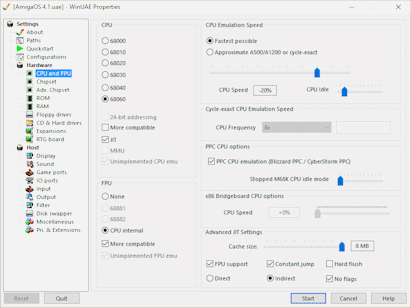
2.
On the ROM page select KS ROM 3.1 (A4000 Cloanto) rev 40.68 (512k).
On the RAM page set Chip RAM to 2Mb or more and all the Fast RAM settings to None.
If you want more than 256MB Fast RAM, set Z3 Fast Ram to 128MB, or 256MB and
update first line in S:Startup-Sequence to Bootloader COMMANDLINE="NoRamPager".
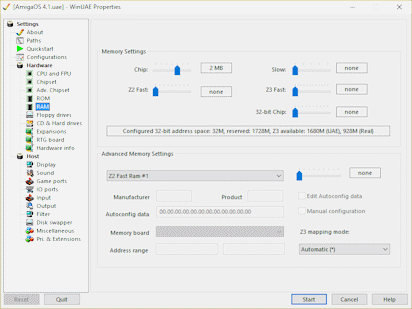
On the Expansions page, select
'Phase 5 - Cyberstorm', 'Cyberstorm PPC' board and set Accelerator board memory to 128 MB.
Select the cyberstormppc_44.71.rom file for the accelerator board.
On Expansions, page select Network Adapters, the A2065 (Commodore) board and click the Enabled button.
On Expansions page, make sure uaescsi device is turn off, and turn off bsdsocket.library, and uaenet.device.
On IO Ports, make sure uaeserial.device is turned off.
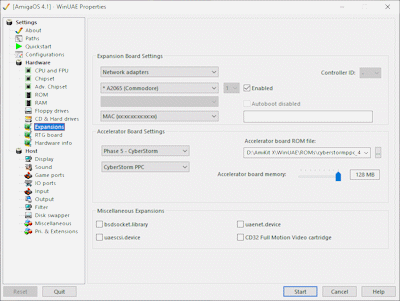
3. Select Hard Disk, Select Add Hardfile. Enter the size in megabytes, for example, 4000 for 4GB and click Create button to create new Hardfile. Then for the device select Accerelator (Cyberstorm PPC), click the RDB mode button to enable it and then click OK. AmigaOS can use SWAP partitions, create a new Hardfile, set set for 1000MB or more and save it as AmigaOS-Swap.hdf .
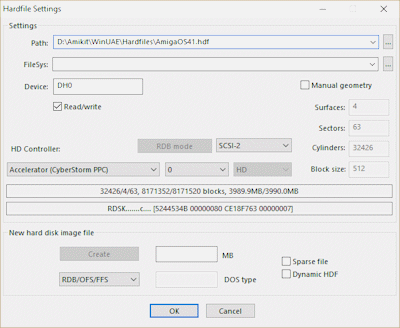
4. Select a location on your hard disk, and enter a filename and click Save. Click OK when done.
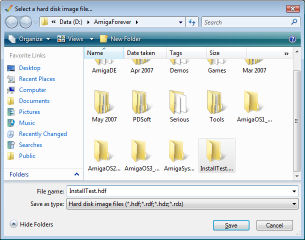
5. Insert the bootfloppy.adf disk image from the Amiga OS 4.1 CD FE disk in DF0:
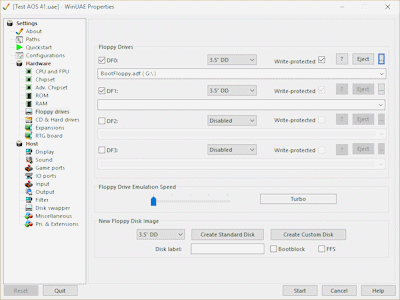
6. Click on Add SCSI/IDE CD Drive and change the HD Controller to Accelerator (CyberStorm PPC) and the ID to 1. Click on Add CD Drive.
You can use you physical AmigaOS 4.1 FE disc (e.g. G:) or an ISO image of it.
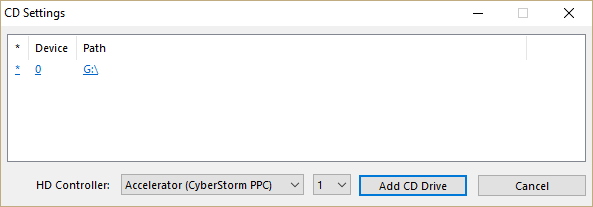
Insert the AmigaOS CD or select ISO using 'Select image file' button.
Make sure none of the other options are selected under Hard disks as they are not supported on PPC Amiga emulation and will
prevent it from booting.
7. Select RTG Board. For the graphics card select the Picasso IV Zorro III (Village tronic) and set VRAM to at least 4MB.
You will need the picasso_iv_flash.rom file in the Winuae directory for this. Download the PIV_FlashImage74.zip and rename the bin file
to picasso_iv_flash.rom.
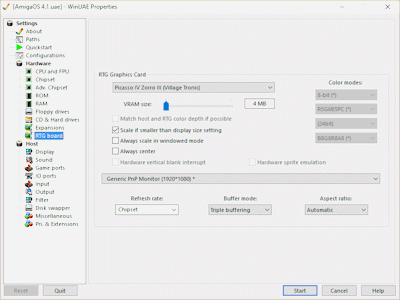
To check installed hardware click on the Hardware Info tab to ensure the appropriate hardware is enabled.
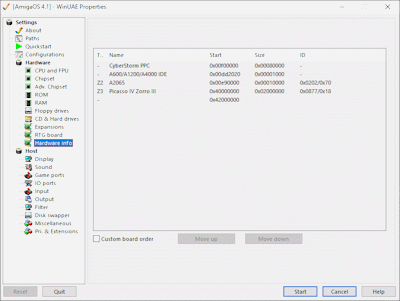
8. On the Configuration page, enter a name and save the settings. Click Start to begin emulation.
9. Wait for system to boot.
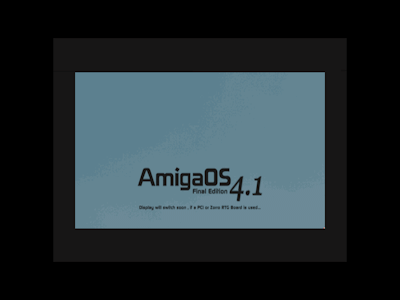
10. If you get this message, then you need to disable any uae options under Hard disk, Expansions and IO Ports.
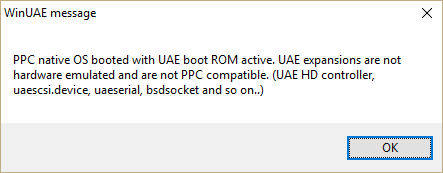
Re-check the configuration, save it and restart it again.
11. You should now get this installation menu up.
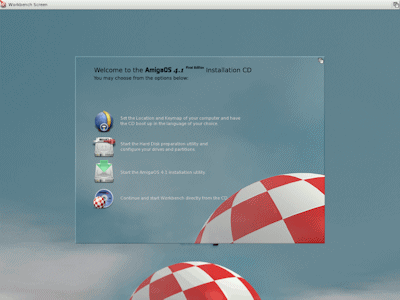
a) Set the Location and Keymap of your computer and have the CD boot up in the language of your choice.
b) Start the Hard Disk preparation utility and configure your drives and partitions. You can configure one or more partitions, use Fast File System (FFS) or Smart File Systems (SFS), and don't forget to make the parition AutoMount and your AmigaOS partition is bootable. Configure your 2nd HDF with a new partition and set filesystem type as SWAP and device name as SWAP. Reboot. You can use the memstat command to confirm that it is being used.
c) Start the AmigaOS 4.1 installation utility.
d) Continue and start Workbench directly from the CD.
e) Install the ethernet.device driver and set it up via Configuration Prefs and Internet/New Connection wizard.
f) Once finished, remove any floppy and CD images and reboot. Enjoy!
g) If you want to use Blizzard PPC on A1200 setup see these instructions.
h) For future updates use AmiUpdate or AmiStore tools.
26. Additional programs can be installed from the following web sites:
a) Web Browser: NetSurf , Odyssey, OWB, IBrowse and TimberWolf.
b) Text Editor: Cygnus Ed, StormC5Ed
c) Multimedia: Hollywood
d) OS4 depot: downloads
e) X11 Windows: AmiCygnix
f) Word Processor: AmigaWriter
g) Scanning: ScanQuix
h) Development: SDK, MUI 5, VBCC
i) Amiga Store: AmiStore
j) Paint, Imaging: PPaint, ImageFX , ArtEffect.
k) OS Updates: Enhancer.
![]() Back to UAE FAQ.
Back to UAE FAQ.