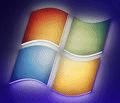
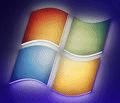 |
Windows 2022 FAQ |
Updated: 16 December 2023
You can download Windows Server 2022 from the Evaluation Center, IsoRiver or from Microsoft Azure Marketplace.
Preview editions (vNext) are available on Windows Insider page.
1. Insert the optical disc or ISO file (for virtual machines) and press a key to boot from the disc.

Select the language to use when installing, the time and current format and the keyboard type.
2. Select Install Now to begin your installation. Alternatively, click on the 'Repair your computer' link if a previous install went wrong.
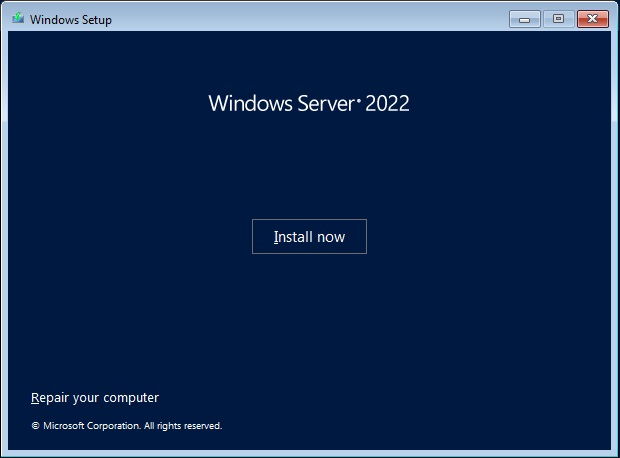
3. Activate Windows. Enter a product key or select 'I don't have a product key'.
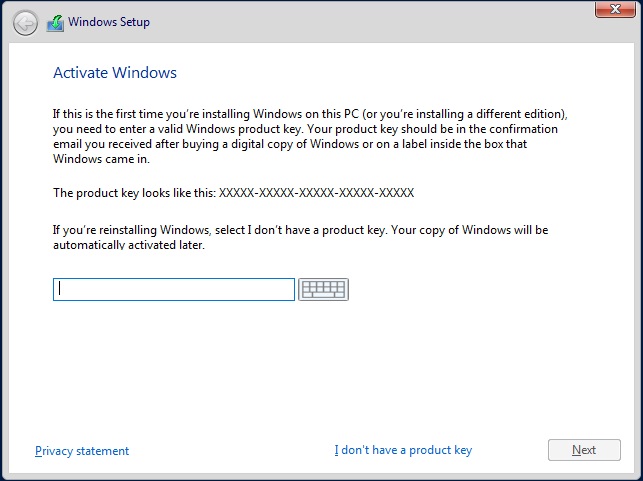
4. Select which Edition of Windows to install from the list, note the first option is a Server Core version, change it to a'Desktop Experience'
if you want the version with a desktop and not a command line only version.
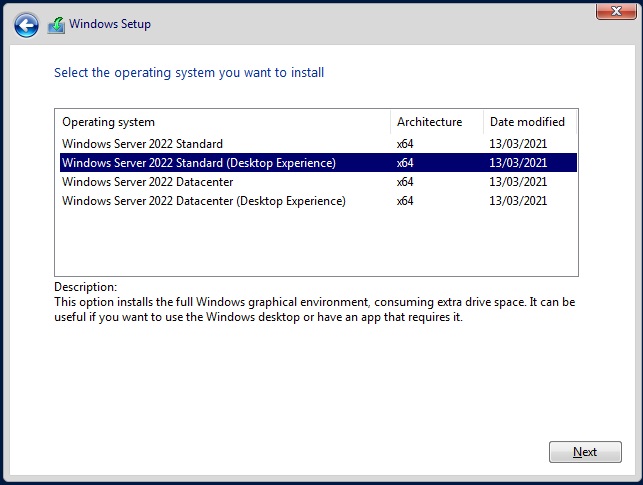
5. Read the license agreement and tick the box 'I accept the license terms' and click Next.

6. Select whether you want to do a Custom Install or Upgrade (if a previous
version was found). Use Custom Install if
installing a clean or fresh install, use Upgrade if upgrading a server with a previous version of Windows Server 2012 or 2016.
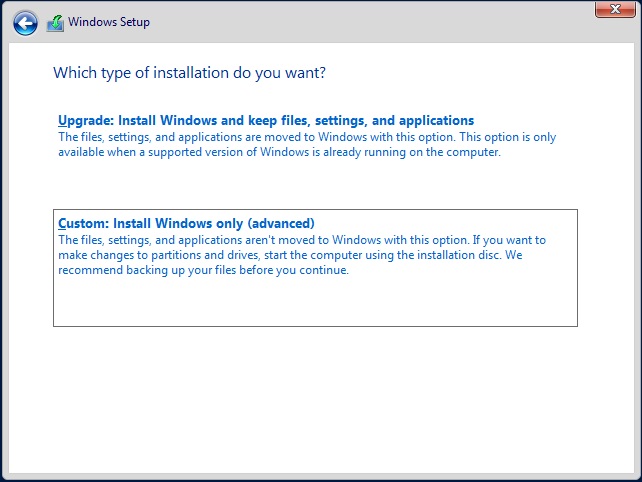
7. Select the disk or partition to install Windows onto.
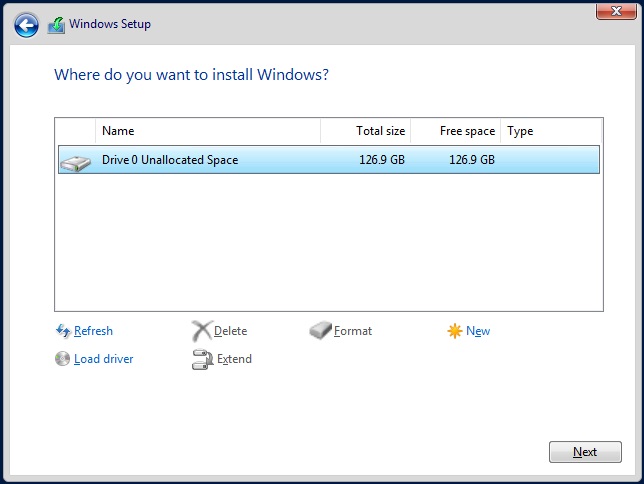
If you need to do some drive management, click on 'Drive options (advanced)
link. If you need a third party hard
disk controller driver click on 'Load Driver' to load it from CD, USB etc.
8. It will begin installing windows by copying the files from DVD to the hard
disk and then expanding the files on the hard disk. This may take upto
20 minutes to complete.
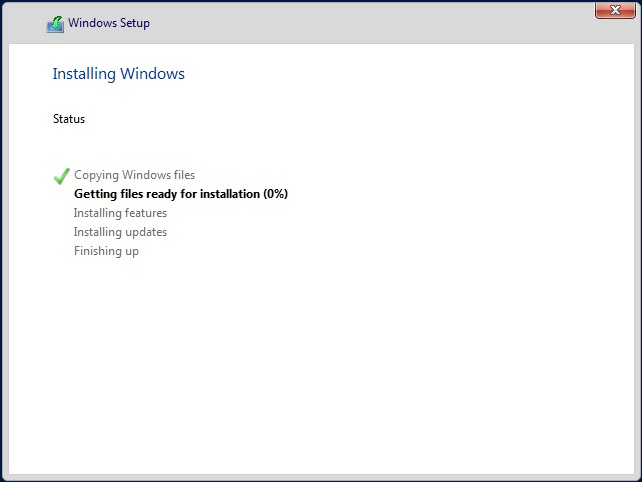
9. It will then do a restart a few times after the installation.
10. When Windows loads, it will ask for a new password for the Administrator
account. Use a password with a mixture of upper and
lower case letters and numbers.
Click Finish to continue.
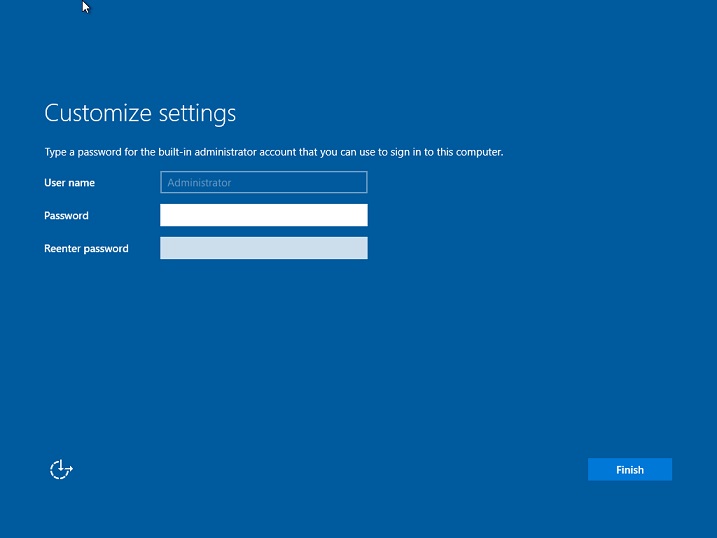
11. It will then finalise settings.
12. You will then be asked to login. Press Ctrl + Alt + Del to login.
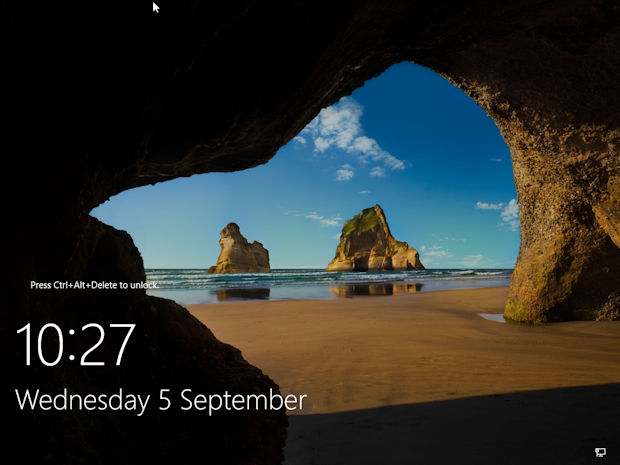
12. The Administrator user will appear (as that is the only available user), and then enter your new password.
13. The desktop will then appear and Server Manager console will load up. Network discovery will need to be enabled. Select Yes (recommended) or No
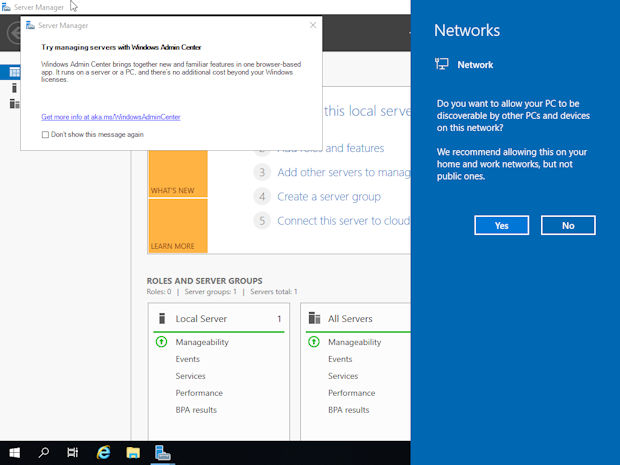
14. Click on 'Local Server' to change settings for your new server.
a) Change the computer name (a default name is given for new servers).~
b) Click on Workgroup to change the workgroup name or join a domain via System control panel.
c) Turn Windows firewall on or off, allow programs through or configure settings.
d) Enable or disable Remote Managemenent (via server manager) or Remote Desktop.
e) Change Ethernet settings. By default it will use DHCP, for servers you would
configure a static address.
f) Enable automatic updating if necessary.
g) Download any new updates that you require.
h) Change the settings to off for 'IE Enhanced Security Configuration' if you need full access to the web.
i) Change the Time zone settings for your country.
j) Product ID. Enter a new product code and activate your installation of Windows.
k) Server Manager. Use the Add roles or Add feature to install additional programs and services
as required.
l) If you are using a virtual environment, then install any Guest Tools e.g. VirtualBox, VMWare. Hyper-V
integration tools will already be available.
Click on the Start Menu at the bottom left,scroll down the list to view all installed applications.
17. Additional stuff for Windows 2022
18. What SQL Server products are available for Windows 2022?
You can use the following editions of SQL Server on Windows Server 2022 :
Available editions: Express, Web, Developer, Standard and Enterprise.
The Windows Internal Database feature is available for RMS, WSUS and Resource Manager only.
Other SQL Products include Oracle, MariaDB, MySQL, and PostGreSQL.
19. What System Center products are available for Windows 2022?
You can use the following System Center products on Windows Server 2022 :
System Center includes:
* Configuration Manager Data Protection Manager
* Operations Manager
* Service Manager
* Virtual Machine Manager
* Orchestrator
* Endpoint Protection
20. What Network Security products are available for Windows Server 2022?
DirectAccess available in Windows 2022 (see Remote Access role). DirectAccess allows client computers use VPN-like remove access to your computer network.
The Remote Access role allows Routing, VPN, Dial-in, NAT and other routing facilities.
Windows 2022 has a built in Windows Firewall to protect the server from outside attacks and unauthorised access. It is not an enterprise network firewall (see below).
Third party solutions includes Sophos UMG which supports a Firewall, IPS, VPN, anti-malware, URL filtering, user authentication, reverse proxy with logging and reporting.
Firewall alternatives include hardware applicances such as Cisco PIX or ASA devices, Palo Alto firewall, HP Network Security,Khipu Networks, Sonicwall Firewalls and so on.
21. What Antivirus products are available for Windows 2022 ?
Windows Server 2022 comes with Windows Defender to protect against malware.
You can use MS Endpoint Protection, ClamAV , Trellix Endpoint Protection, Sophos Server Protection, Avast server Business Antivirus, AVG Antivirus Business Edition etc.
22. What versions of Windows Server can I upgrade from to 2022 ?
You can only upgrade from 64 bit editions of Windows 2016 or 2019. If using Windows 2012 or 2012 R2, you may need to upgrade to Windows 2019 first, before
upgrading to Windows 2022. You cannot upgrade from pre-release (preview) editions or evaluations.
See this article on upgrade paths.
23. I am new to Windows Server. Are there wizards that can help me?
For remote access you can install Server Manager via the Remote Server Administrative Tools (RSAT) on Windows 10 or later or use the Windows Admin Center to manage servers.
Read the Getting Started documentation to help to setup Windows Server.
24. Can I run Hyper-V and Containers in Windows 2022?
Yes, Windows 2022 supports the Virtualisation Hypervisor like previous versions of Windows Server and supports various versions of Windows guests and Linux guests as well.
Containers, for virtual applications are also supported, like Windows 2019.
25. What web services are available for Windows 2022?
Internet Information Services (IIS) web server is available and supports additional components via the Web Platform Installer. This includes .NET framework, PHP, Cache extensions,
Python, Node.js, URL Rewrite etc.
Alternatives include XAMPP for Windows which includes MariaDB, PHP and Perl to quickly build a web server for platforms such as WordPress, Joomla, Drupal, Moodle, and others.
Instead of IIS, you can try Nginx, Apache HTTP or Tomcat web server, which is used on many Unix or Linux based systems.
26. Is there a cut down version of Windows 2022?
Yes, there is a cutdown version with no desktop called Server Core .