Mac OS FAQ |
These settings allow you to share resources with other users and access management features.
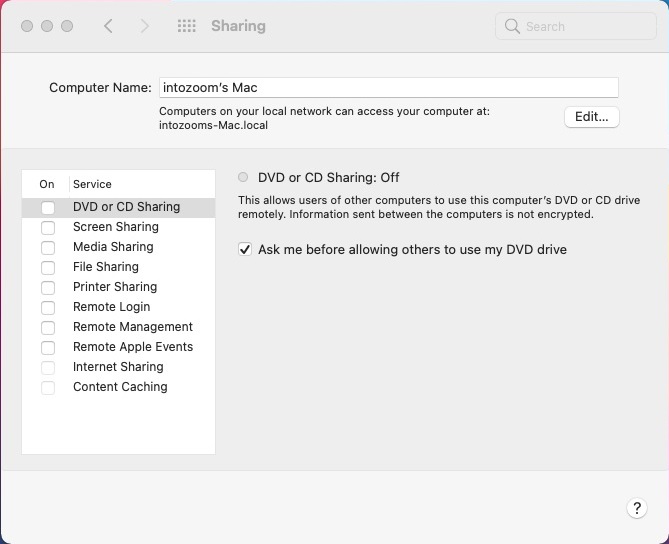
DVD or CD Sharing
Share Digital Versatile Discs (DVD, 4.6GB) or Compact Discs (CD)s with other users.
Ask me before allowing others to use my DVD drive. Yes/No.
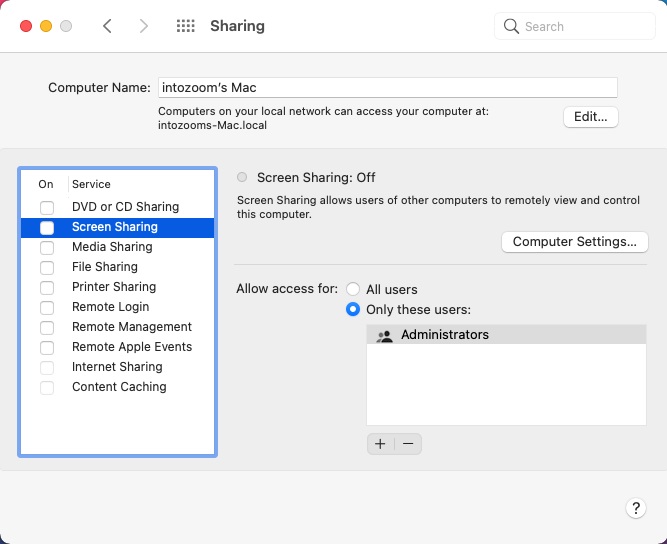
Screen Sharing
Allows other view to remotely view and optionally allow them to control this computer, useful for presenting work or
troubleshooting problems with a technician. This uses the VNC (Virtual Network Computer) protocol to do the screen sharing.
Computer Settings:
Anyone may request permission to control screen. When enabled other users can then request control, which you have to allow.
VNC Viewers may control screen with password. Set a password to make access more secure for controlled access.
Allow access for all users or only these users. Specify which user accounts can access this computer.
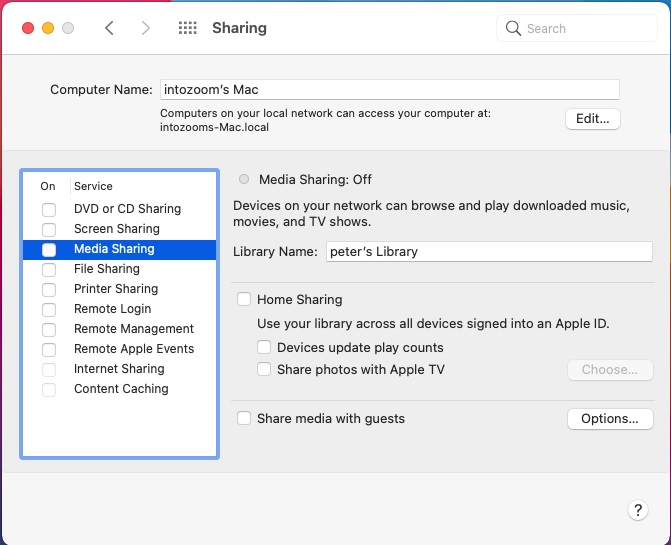
Media Sharing
Allow you to share your music, movies and TV shows with other users.
Library name: Specify name of media Library you want o share.
Home Sharing. Allows you to share your media with other devices that are logged with your Apple ID Account.
Devices update play counts. When you play media on other devices, it will also update the play count as well so
you can keep track on what you have played on any device.
Share photos with Apple TV. Allow you to view your photos on a Apple TV device.
Share media with guests. Allow you to share media with guest users. Use Options to select whether to share all
media,or just home vidoes, movies, music, rentals or tv shows.
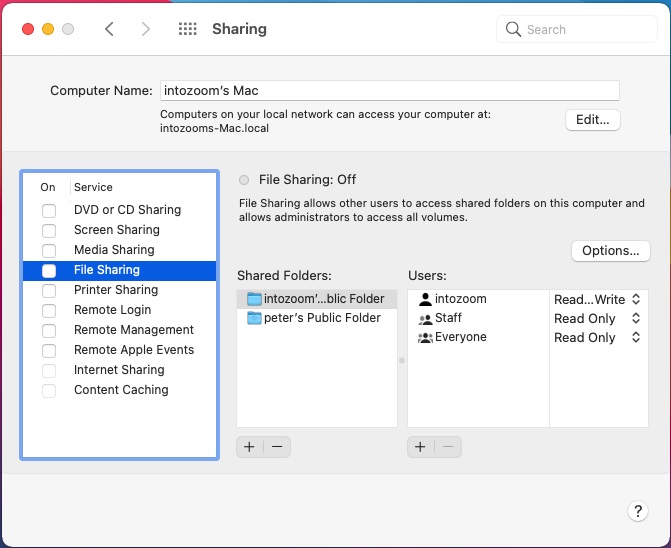
File Sharing
Allows you to share files from specified folders with other users.
Options.
Share files and folder using SMB. Use Server Message Block, a common sharing protocol used by Windows, Macs and
Linux machines, to share files over the network. Apple has its own sharing protocol called AFP, which is used y default esp.
between macs.
Windows File Sharing. Select accounts and enter password for any accounts to allow Windows users to access shares on mac.
Shared folders. Select folders on the mac to share with others. Public folders are listed here by default.
Users. Select users and specify Read Write or Read Only permissions to the share.
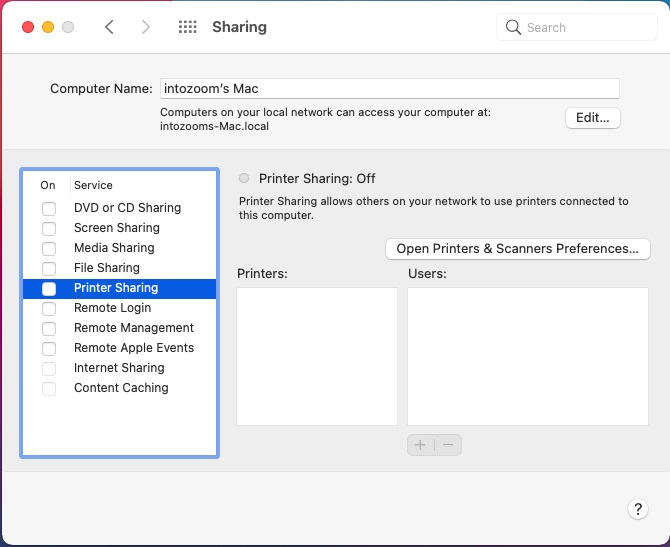
Printer Sharing
Open Printers and Scanners Preferences. Quickly access printers & scanners preferences to setup printers and scanners on the mac.
See How to Add a Printer to setup new printers.
Printer. List of Printers on this mac that can be shared.
Users. List of users allowed to access the shared printer.
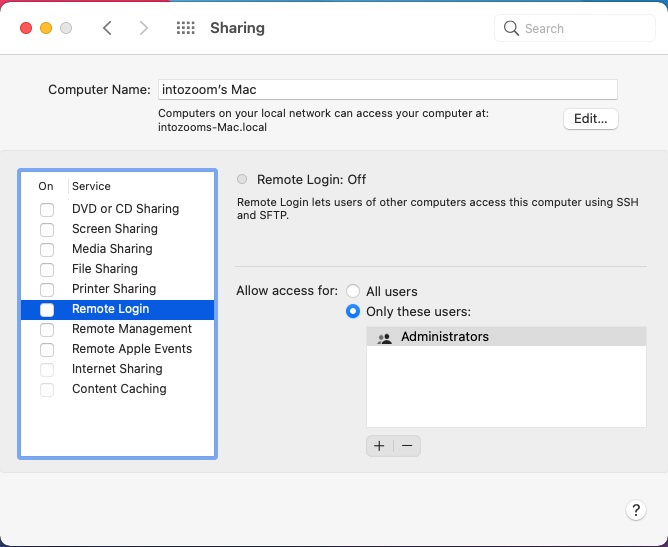
Remote Login
Allow users to from other computers to remotely login to this mac using SSH (Secure Shell) and SFTP (Secure File
Transfer Protocol) over the network. You can use the ssh command in Terminal on another Mac or Linux machine or
PuTTY on Windows, to access the Mac. Use a program such as the FileZilla Client to use SFTP to transfer files to or from
the mac.
Allow access for All users or Only these users. Specify which users can remotely login to the mac.
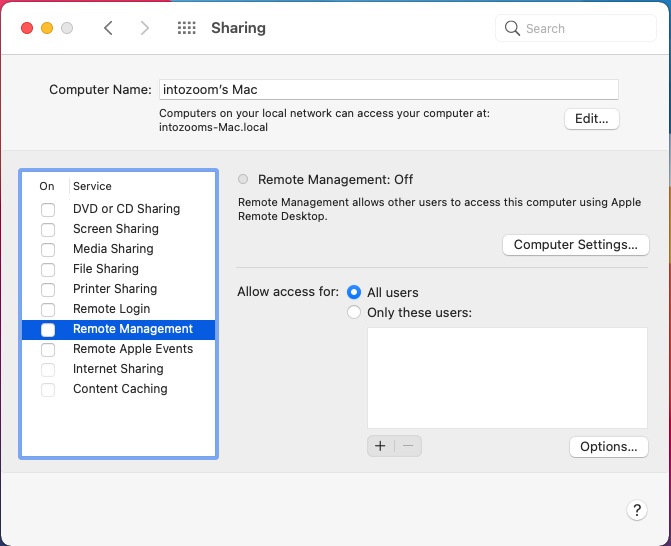
Remote Management
Allows technicians to remotely manage the mac using software package called Apple Remote Desktop.
Computer Settings:
Show Remote Management status in menu bar. Display status of RM in menu bar to show that mac is currently being managed.
Anyone may request permission to control screen. Allow other users to remotely control this mac.
VNC viewers may control screen with password. Specify a password to use when remotely managing this mac.
Computer Information. Set some optional information about this computer which is display in System Overview Report.
There are four fields to fill in: Info 1 to Info 4.
Allow access for All users or Only these users. Specify which users can remotely manage the mac.

Remote Apple Events
This allows other applications on other mac computers to send Apple events to this computer.
This would be useful of you want to remotely control applications from scripts on another mac, such as open documents.
Allow access for All users or Only these users. Specify which users can remotely send events to the mac.
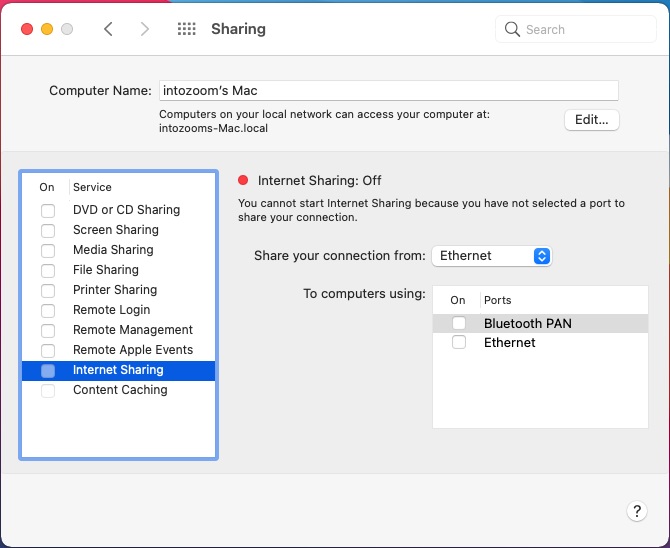
Internet Sharing
Allows you to share the internet connection from this mac with another mac which is not connected to the internet but
is on the same local network.
Share your connection from. Select network connection type from the list e.g. Ethernet, Bluetooth PAN.
To computer using. Select connection type for the other computers.
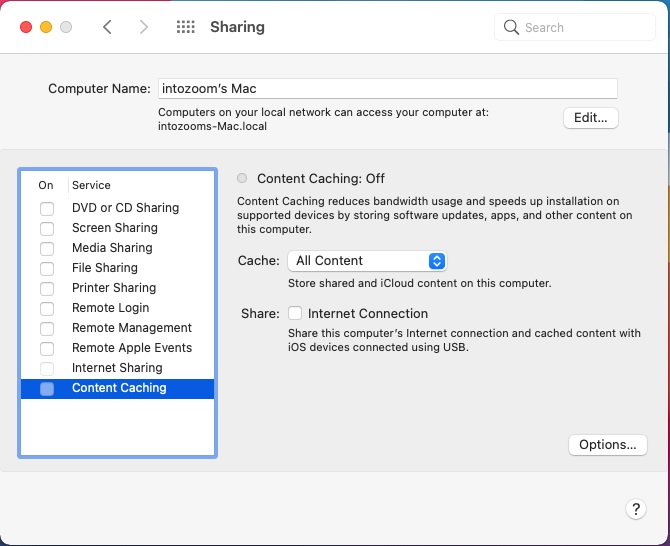
Content Sharing
This allows this mac to cache updates, apps and other content to the shared on other macs to reduce badwidth usage and
speed up access this content on other macs.
Cache. Select type of Content: All content, only shared content or only iCloud content.
Share. Internet Connection. Share internet connection and cached content with iOS devices over USB.
Options:
Cache Size. Set cache size from 2GB to Unlimited storage.
Web Sharing
There used to be a Web Sharing option which has disappeared since macOS 10.8, but the apache web server can still be started from the Terminal
command line using sudo apachectl start , you will also need a Sites folder setup in your profile folder in /Users/username/ to store web pages
Browse to http://127.0.0.1 to confirm that it works.