Mac OS FAQ |
Updated: 1 January 2023
1. How do I change my network setting in Mac OS?
Mac OS allows networking via various methods including Ethernet (wired), Wireless, Bluetooth, Firewire, and Modems. To access it, open System Preferences and click on Network. A list of possible connection types is listed on the left and settings and status on the right hand side. For example, for Wi-Fi you can turn it off or on and select which network name (aka SSID) to connect to.
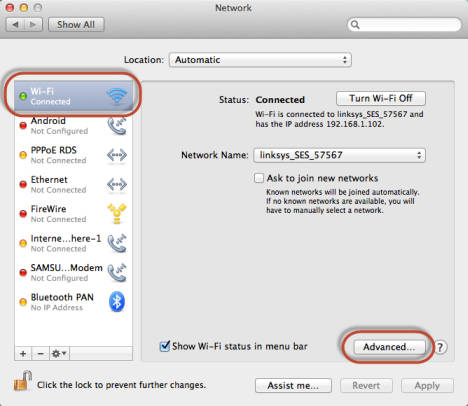
The network settings may be different depending on the type of network. Once connected, you can communicate using a common network protocol called TCP/IP (Transport Control Protocol / Internet Protocol). With TCP/IP you get an IP address assigned to you or you can assign your own static address.
2. What are the different type of Networks available?
a) Ethernet - wirened network using CAT5 cables to a switch, router etc.
b) Wireless (Wi-Fi)- connect to a wireless access point. Need a network name or SSID to connect to.
c) FireWire - For fireware peripherals or to another Mac with firewire.
d) Bluetooth - For connection to bluetooth devices e.g. mobile phone
e) Modem - For connection to modem devices
f) Thunderbolt (Bridge) - For fireware peripherals or to another Mac with thunderbolt
g) VPN - Connection to remote sites over a virtual private network.
h) PPPoE - Point to Point network over Ethernet, usually over DSL lines.
i) 6to4
- Allow IPv6 over IPv4 networks.
3. What is Internet Protocol Version 6 (TCP/IP)?
IPv6 was introduced in 1998 by IETF to expand on IPv4
to get past the limitation of a maximum of 4 billion IP addresses using the
old 32 bit system. IPv6 now uses a much longer IP address using Hexadecimal
numbers. Mac OS will automatically assign an IPv6 address when you configure
your normal IPv4 address. Here is an example of an IPv6 address:
fe80::4490:9230:7194:a69b. You can view the IPv6 address in the Network Utility.
4. How do I enable or configure the Firewall?
The Firewall in Mac OS can block outgoing and incoming traffic to your computer. To configure it, goto System Preferences, Security and Privacy, Firewall. You can add or remove programs allowed through the Firewall by adding or removing applications via the Firewall Options:
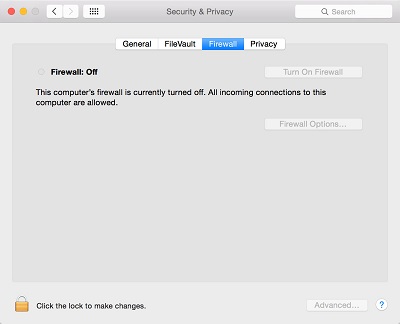
Click on the lock to make changes, select Firewall options and then click on + (plus) to add and select the program from the list or browse or search for the program on the hard disk. If you have uninstalled a program, use the - (minus) button to remove the program from the exception list.
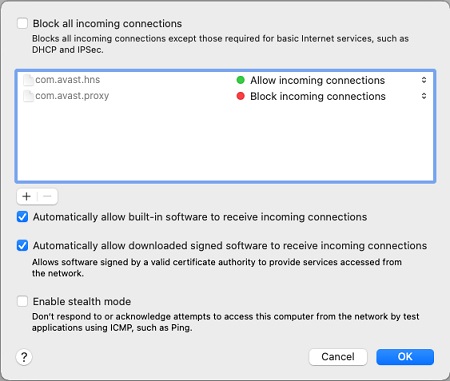
5. How do I change the Computer or Workgroup name?
The computer name, or hostname, can be set in the System Preferences, Sharing.
You can change the computer or workgroup name in the System Preferences, Network, Advanced, WINS. Change the workgroup to match the Workgroup name to join.
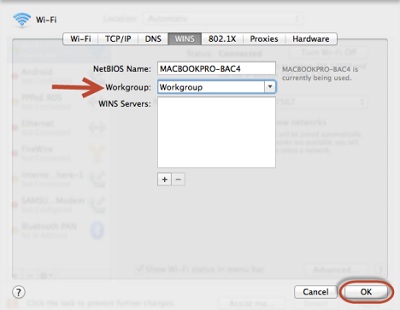
6. How do I share a folder for other computers to access them?
In System Preferences, Sharing, you need to enable File Sharing. This will allow you to share folders with other users via afp://ip-address.
Add the folders you want to share and configure the permissions to users for Read or Read & Write access.
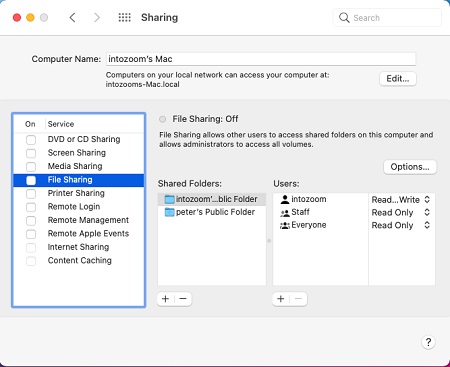
To share files with Windows users, click on Options, and enable 'Share files and folders using SMB (Windows)' and add
any user accounts to share with.
7. How do I setup a Web Server on Mac OS?
In Mac OS, you can enable the web server feature. Open Terminal and run 'sudo apachectl start' to run the Apache web server (formerly you could just enable Web Sharing in Preferences).
Users can then access you web site (locally) via http://ip-address/.
Your web site pages should be saved in the Sites folder in your home folder, or computer's website at Public level.
Edit the /etc/apache2/httpd.conf file to configure the web document folder location.
8. How do I enable SFTP for file transfers and SSH for remote login?
In System Preferences, Sharing, enable the Remote Login feature to enable secure file transfers (SFTP) or the secure shell (SSH).
9. Can I connect my computer to the internet via my Smart Phone?
Yes, you can do this if your computer has a WiFi network adapter installed (or a USB version) and enabled the following on your iPhone phone.
i) In the iPhone Settings, select Cellular and turn on Personal Hotspot.
ii) On the Mac, in Network system preferences, enable Wi-Fi for wireless network and select to the Personal Hotspot.
iii) Alternatively, you can also connect via a Bluetooth connection or USB connection.
10. Can I connect the Mac to a Domain?
Yes, you can connect the Mac to an Open Directory (on a Mac Server), LDAP server, Active Directory domain or via a Mobile Device Management (MDM) system such as JAMF.
Before, joining a domain, make sure the the Hostname is unique and valid to join your network's domain. See Sharing preferences.
a) Open System Preferences.
b) Select Users and Groups.
c) Select Logon Options.
d) Select
Join for Network Access.
e) Enter name of server or domain name to connect to and then Bind to the domain.
11. Can I connect the Mac to a cloud service such as iCloud?
You can enable iCLoud features via the System Preferences, iCloud. Then you can enable which items you want to share with iCloud such as the
iCloud Drive, photos, mail, contacts, calendar, reminders, safari and notes. See also, the iCloud page.
You can also use Microsoft's OneDrive, where you can share files from your Mac with the Cloud and use online Office tools.
Download the app from the OneDrive web page.
12. How do I connect to a Virtual Private Network (VPN)?
A Virtual Private Network (VPN) is an additional network on top of your normal local network which has a secure connection to your work place's network via their firewall or VPN server.
This basically means that when you connect to the VPN network, your computer is now part of your work place's network and allow access to services and resources inside that network that are
not normally accessible over normal internet connections. Since the connection is secure, any network traffic is automatically encrypted, so data is not readable by third parties.
To connect to a VPN you need a VPN client. You should always use the client software that your work place recommends and/or provides for you.
You can also setup VPN using Mac OS' Network preferences using the following instructions.
13. How do I communicate to someone over the internet?
There are many clients available that allow you to talk and view another person over the internet using a Webcam and a headset with ear phones and a microphone.
a) Apple's Messages app.
b) Classic Skype or SfB client.
c) Microsoft Teams for Office 365 users.
d) Zoom client.
e) GotoMeeting client.
f) Other conferencing clients.
14. How do I connect and login to a Windows Desktop or Server over a network?
You will need to install the Microsoft Remote Desktop Connection software from the AppStore. You can then connect to any Windows desktop or server on your local network
or over a VPN connection.
15. Can I use multiple Macs to combine their CPU to do intensive tasks?
The Xgrid Sharing option is a Apple technology to combine their CPU to process computationally intensive tasks. One Mac will be the controller that manages the jobs and passes
tasks to other Macs. The client is the computer that submits tasks to the controller. The agents are the indivudual MAcs to do the actual work. You can set it up using tools in
Mac X Server or use the xgridctl and xgrid commands in Terminal.Xgrid is mainly used for scientifc programs, the Compressor media translation program can use Xgrid.
Go to Windows on a Mac