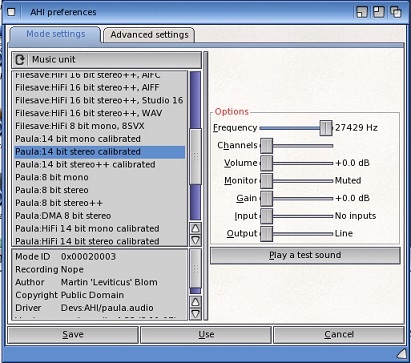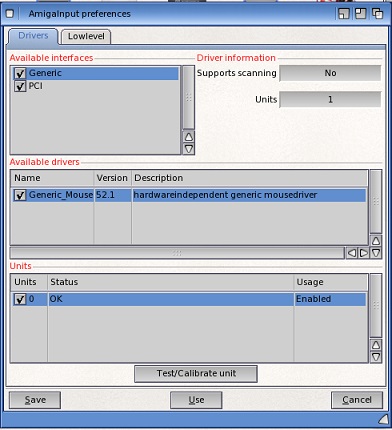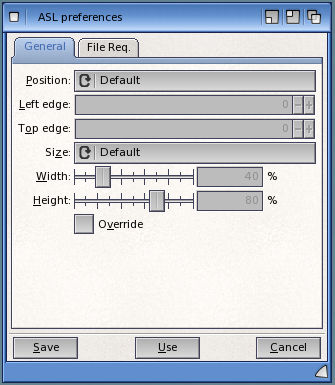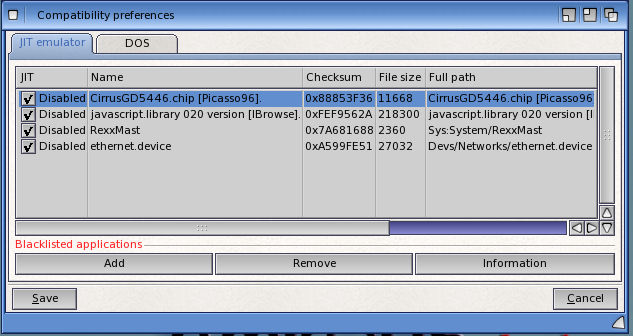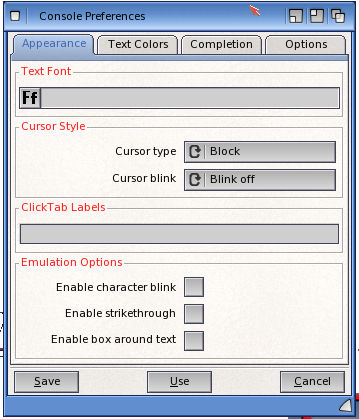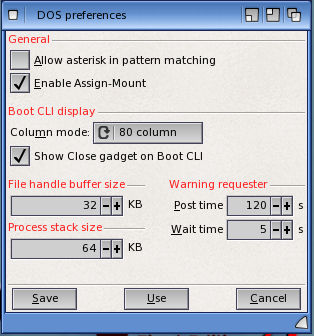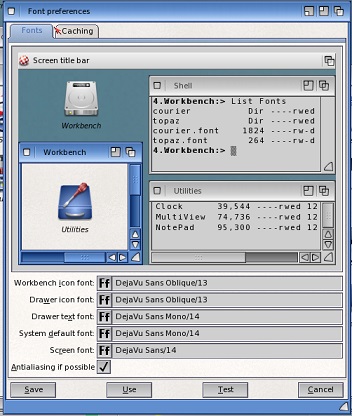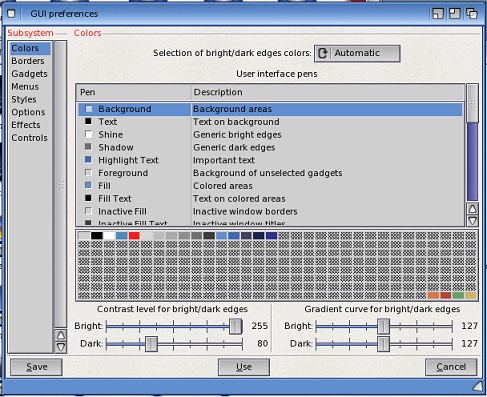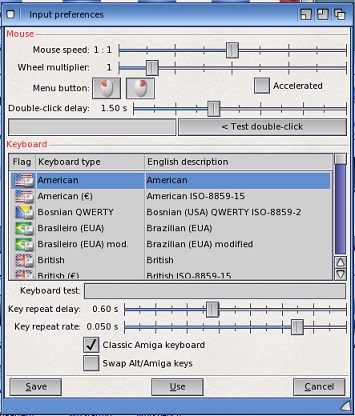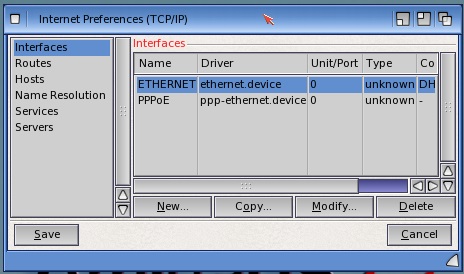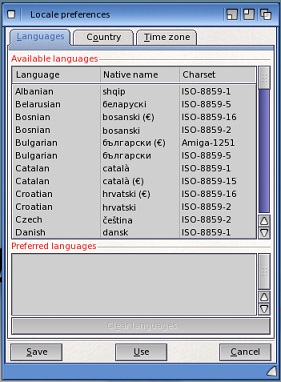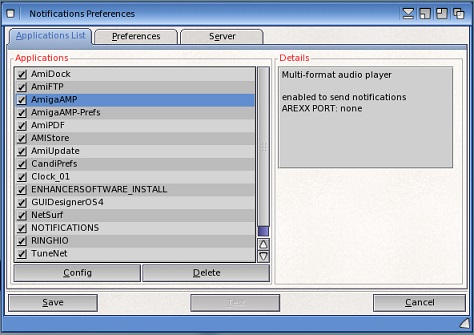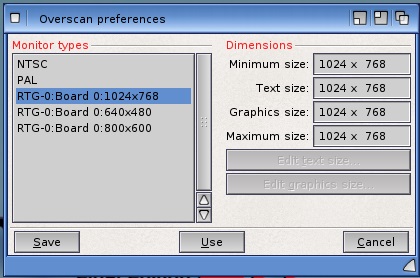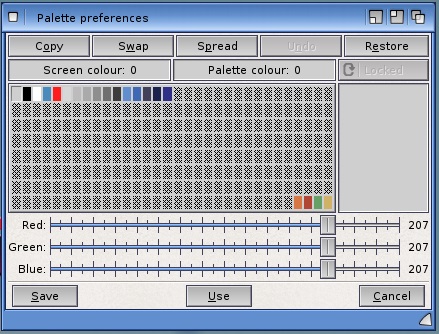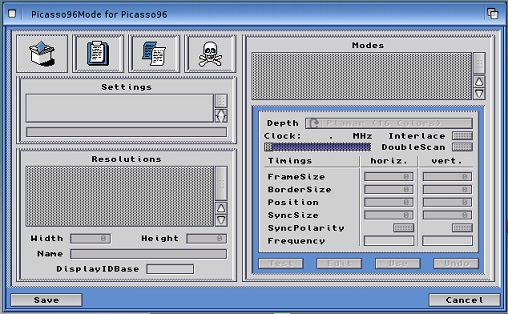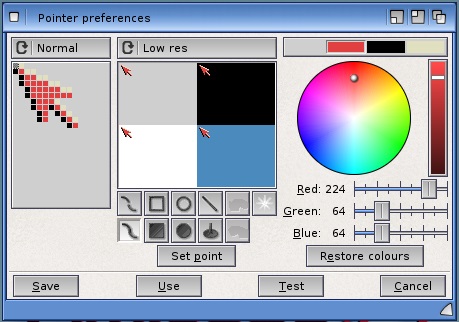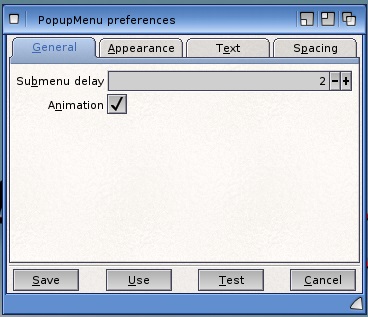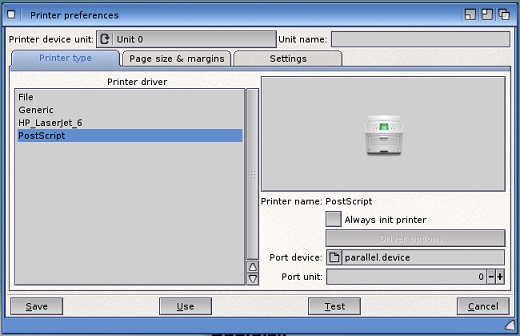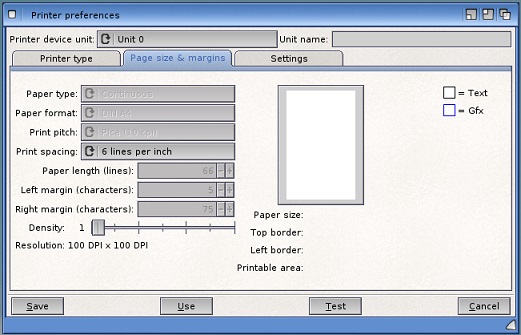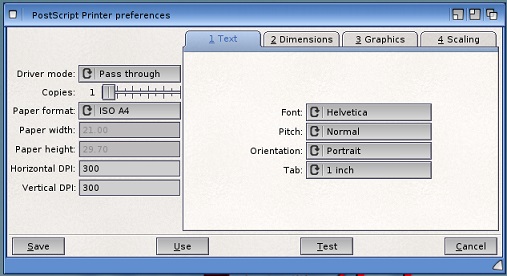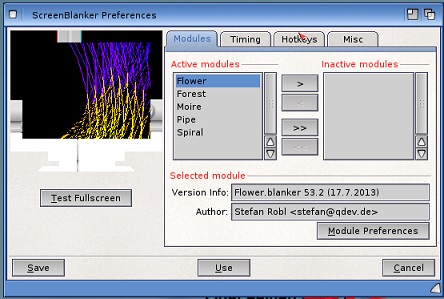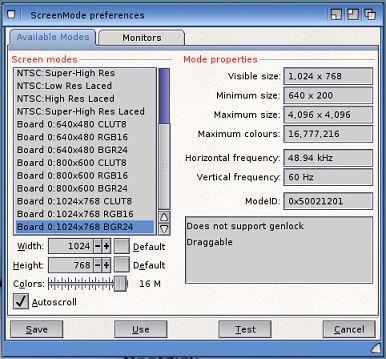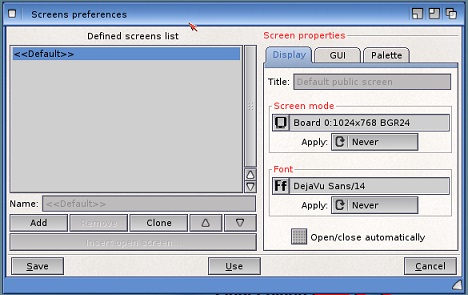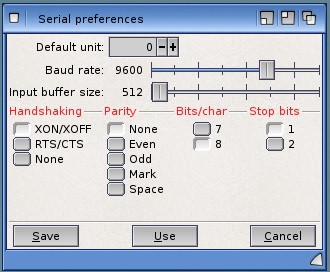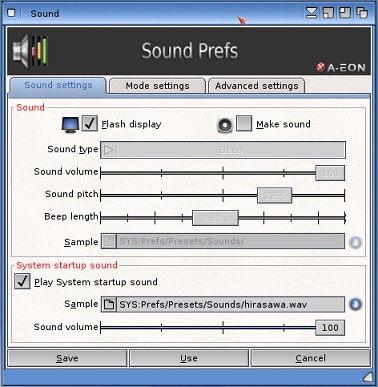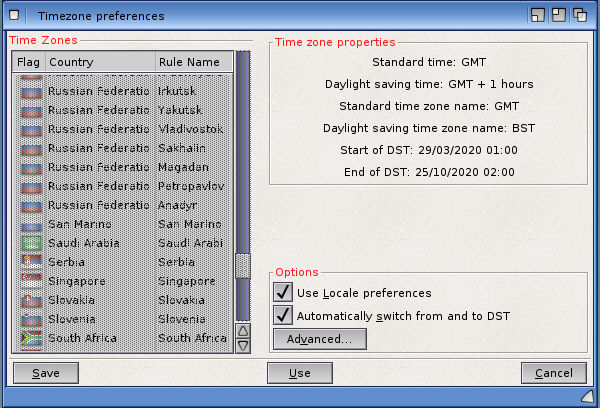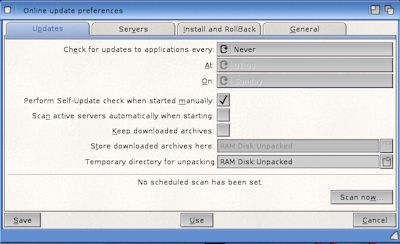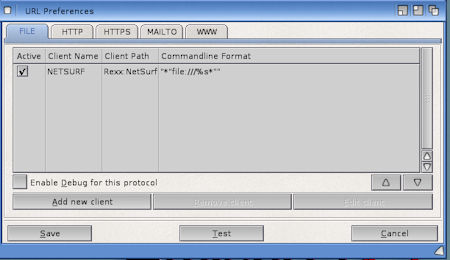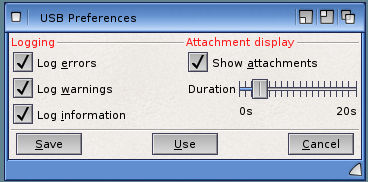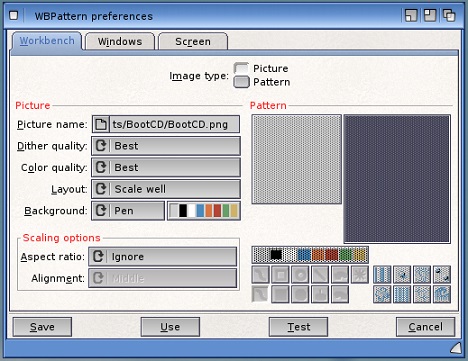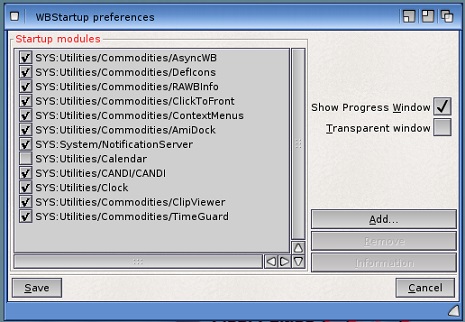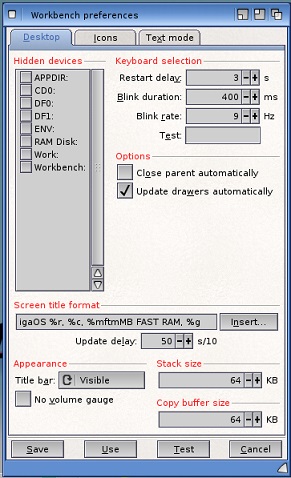|
Amiga Emulator FAQ |
Workbench 4.1 Preferences
- 1. AHI
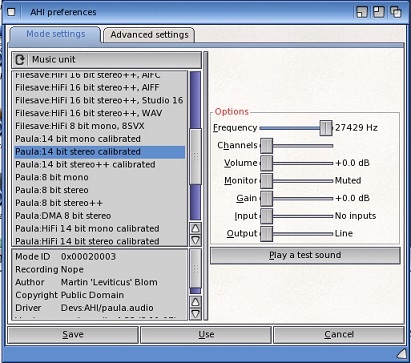
- Preferences for Sound Card settings using AHI device.
- Mode Settings
- Music unit: Unit 0,1,2,3
- Device: Device driver
- Options
- Frequency: 4400Hz - 27429Hz
- Channels: No of channels
- Volume: Loudness in dB
- Monitor: Muted
- Gain: Gain in dB
- Input: No inputs
- Output:: Line
- Advanced Settings
- Global options
- Debug level: None, low, high, full
- Echo: Enabled
- Surround in Fast modes: Enabled
- Master volume: With clipping
- CPU limit: 0-100%
- Default anti-click time: 0-100 ms
- Volume scanning: Full volume, safe, safe dynamic, -3dB, -6dB
- 2. AmigaInput
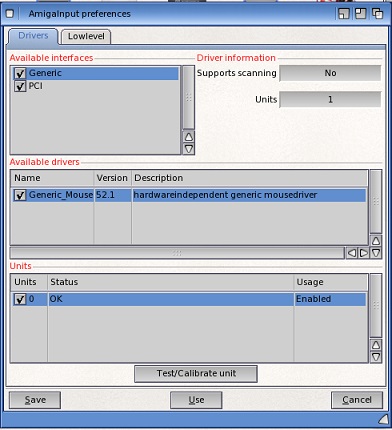
- Preferences for mice, joysticks and joypads etc.
- Drivers
- Available interfaces: Generic, PCI
- Available drivers: list of drivers
- Units: List of unit numbers
- Driver information
- Lowlevel
- Choose a lowlevel.library port: Port 0-3 device
- Button remapping: Red, green, reverse, start, blue, yellow, forward buttons
- Directional mapping: Horizontal, vertical settings
- 3. ASL
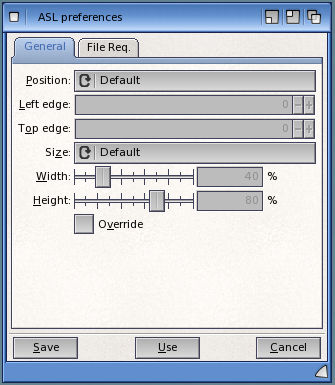
- Configures size and positioning of standard requester windows.
- General
- Position: Use Default, Center in Window/Screen, Top left of Window/Screen or Mouse Position.
- Left Edge: Set left edge position of requester.
- Top Edge: Set top edge position of requester.
- Size: Default or Relative.
- Width: Percentage
- Height: Percentage
- Override. On or off.
- File Req
- Appearance
- Background. Row Stripes
- Filenames: Bold, italic or underlined.
- Drawer names: Bold, italic or underlined.
- Link names: Bold, italic or underlined.
- Options
- Sorting
- Sort by: Name, date or size
- Sort drawers: First, mix or last
- Sort order: Forward or reverse.
- Button actions
- Middle: Volumes, nothing, parent or rename
- Fourth: Volumes, nothing, parent or rename
- Fifth: Volumes, nothing, parent or rename
- File list Columns
- Size, type, protection, date, comment.
- 4. ATA3Prefs
- Preferences for ATA3 disk devices (req A1200)
- 5. Compatibility
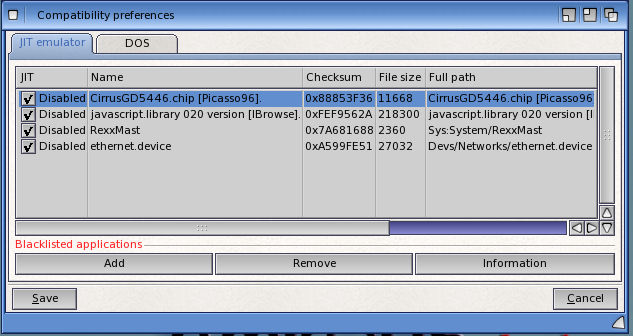
- Enables various devices, programs and libraries to run in compatibility mode (68k).
- JIT emulator. Devices, programs and libraries using Just In time mode.
- DOS. Program list
- 6. Console
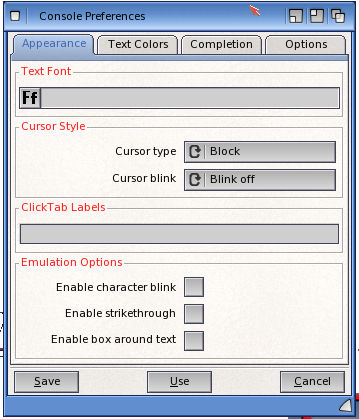
- Set text and features of the Amiga Shell console.
- Appearance.
- Text font.Select a font to use.
- Cursor style
- Cursor type: Block, line or vertical bar.
- Cursor blink: Blink off, blink slowly or blink fast.
- ClickTab labels.
- Emulation options.
- Enable character blink: On or off.
- Enable strikethrougth: On or off.
- Enable box around text: On or off.
- Text Colors
- Palette: System pens, full ansi colors, faint ansi colors, user colors.
- Forground Color: Select color (8 possible) for a pen (0-7).
- Background Color: Select color (8 possible) for a pen (0-7).
- Sample Text.
- Completion
- Name completion.
- Show info files: On or off
- Show assigns: On or off
- Sort order: Files first, mixed files and drawers or drawers first.
- Command completion.
- Include built-in commands: On or off.
- Multiple choices appear: In line or In a popup list.
- Beep if: Never, no match found, multiple matches or all choices shown.
- Options
- Display history
- Max lines in text buffer: Max lines value e.g 5000
- Save history in buffer: Save none, save text buffer, or save session.
- History drawer: Location for history.
- Text options
- Command buffer: Size of buffer e.g. 16kB
- Tab stop spacing: Size in characters e.g. 8.
- Save settings options (open prefs via a Shell's Settings menu)
- Use these settings: In this window only, in this and furture windows, in future windows only.
- Change: This shell only.
- 7. DefIcons
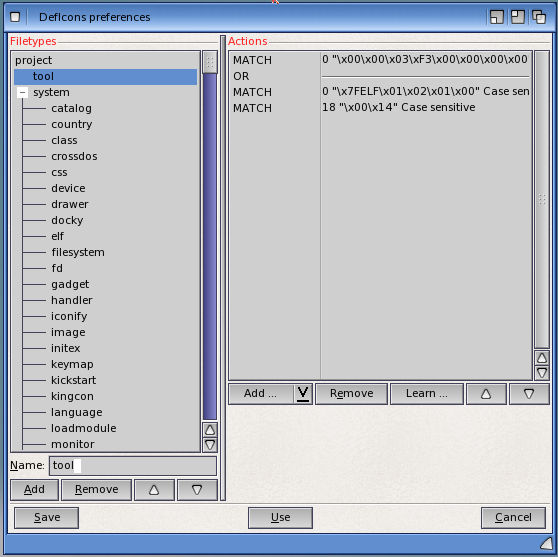
- Set preferences for Default icons using pattern matching.
- Filetypes: List of different file types.
- Actions: Set action match strings.
- 8. DOS
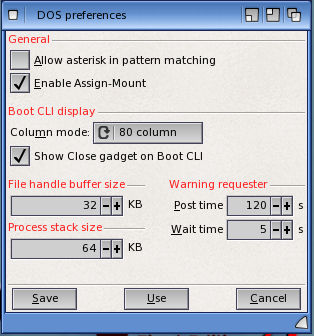
- This sets wildcard, assignment, and Command Line Interface window settings.
- General
- Allow asterick in pattern matching: Use '*' for patterns (instead of just #?)
- Enable assign-mount: Allow assign-mount type commands.
- Boot CLI display
- Column mode: 80 column
- Show Close gadget on Boot CLI: Display close gagdget on boot shell window.
- File handle buffer size: Set size of file handle buffer in memory e.g. 32KB
- Process stack size: Set size of process stack size e.g. 64KB
- Warning requester
- Post time: Time in seconds e.g. 120 sec
- Wait time: Time in seconds e.g. 5 sec
- 9. Font
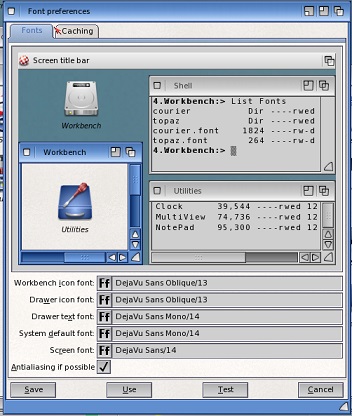
- This configures fonts for different aspects of the Workbench interface.
- Font
- Example screen with fonts used.
- Sets the font for Workbench icons, drawer icons and text, system default and screen text.
- Anti-aliasing if possible: On or off.
- Caching
- Cached: On/Off
- Font directory: Directory e.g. Workbench:Fonts
- 10. GUI
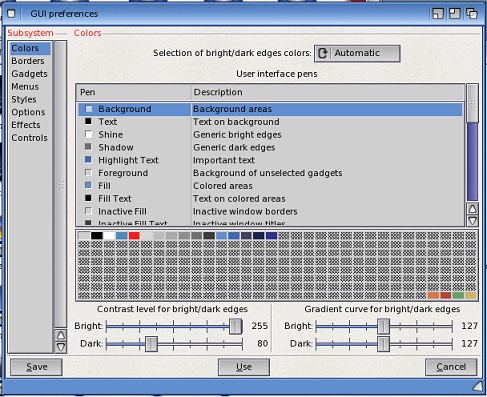
- This sets colour, layout and other graphical elements of the Graphical User Interface.
- Subsystem: Colors, Borders, Gadgets, Menus, Styles, Options, Effects and Controls.
- 11. Input
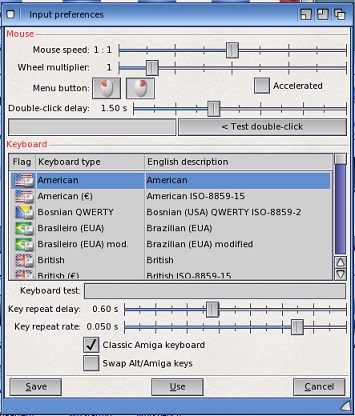
- This sets mouse and keyboard settings when interacting with Workbench.
- Mouse Speed: Set speed of mouse (1:4-4:1)
- Wheel multiplier: Middle button/wheel multiplier (0-8)
- Menu button: Left or right button.
- Accelerated: Set even fast mouse movement.
- Double-Click Delay: Set time between clicks for double click on left mouse button
- Test Double-Click: Display message when button double-clicked.
- Keyboard: Select country and type of keyboard from list.
- Keyboard test: Press keys here to test key repeat settings.
- Key repeat delay: Sets the time between first key press and when the same key is repeated.
- Key repeat rate: Sets how fast the character is repeated.
- Classic Amiga Keyboard: Yes or No
- Switch Alt/Amiga keys: Switch between Alt, Amiga keys.
- 12. Internet
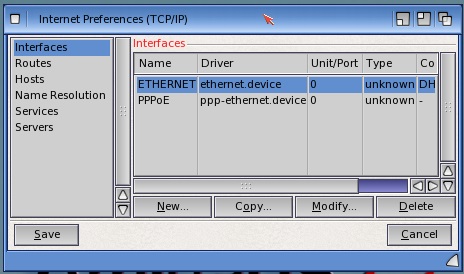
- This configures the network for access to the Inernet.
- Interfaces: Interface drivers e.g. Ethernet, PPPoE
- Routes: Static routes, default gateway.
- Hosts: Local name and IP Address resolution list
- Name Resolution: Domain name servers
- Services: TCP, DDP, and UDP internet services list.
- Servers: Server daemons e.g Netbios, SMB, Swat
- 13. Locale
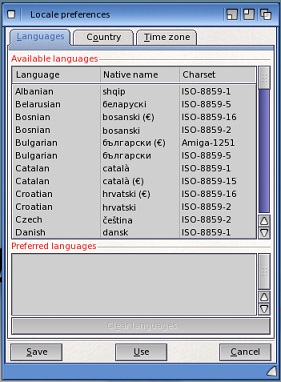
- This sets the language and country settings to display text in correct language for the user.
- Languages
- Available Languages: Select language for text to use for Workbench.
- Preferred Languages: Selected languages are list here.
- Country
- Select preferred country for localized settings.
- Time Zone:
- Select one of 24 time zones on map for time.
- NB: See Locale disk for more country and languages to use.
- 14. Notifications
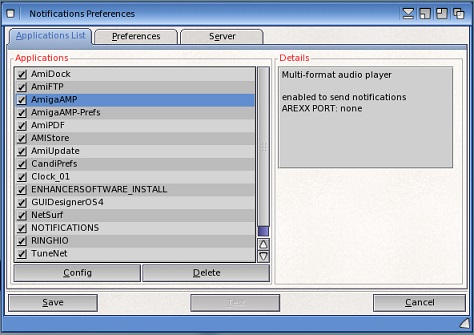
- This sets up notification settings for applications for pop-up meessage and sound prompts.
- Application List
- List of applications to configure
- Config
- Mode: Global, custom, disabled
- Volume: Volume (0-64)
- File: Config file.
- Delete: Delete application from list.
- Preferences
- Pop-up Message Preferences
- Global Theme: Default, red, black, blue, custom.
- Font Pen: Font colour.
- Background Pen: Background colour.
- Theme font: Font
- Effect: Rounded corners, drop shadow, none.
- Close gadget position: Left, right
- Screen positioning: Bottom left, bottom right, top left, top right.
- Screen coverage: 0-100%
- Pop-up transparency: 0-255%
- Pop-up time: 1-25 secs
- Global sound
- Enable: Yes or no
- Volume: Volume (0-64)
- Default Sound: Sound folder
- Server
- Server status
- Stop and start buttons
- Show splash screen on Startup: On or off
- 15. Overscan
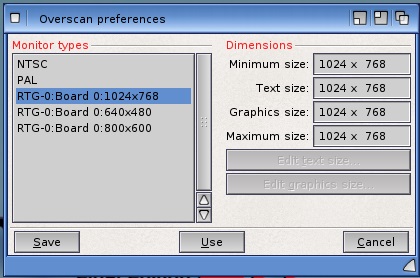
- This sets the overscan size of the screen.
- Monitor Type: Type of monitor to use e.g PAL, NTSC, RTG etc.
- Dimensions: Indicates minimum and maximum possible overscan size of screen for text and graphics.
- Edit text size: Change screen size for text.
- Edit graphics size: Change screen size for graphics.
- 16. Palette
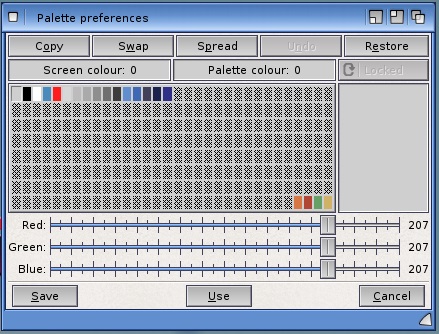
- This configures the colour scheme for Workbench screen.
- Copy: Copy current selected colour to another selected palette entry.
- Swap: Swap the current selected colour with another selected palette entry.
- Spread: Create a gradient of colours from current colour to another selected palette entry.
- Undo: Remove last change.
- Restore: Restore palette back to default.
- Locked or Free. Set state of colour entry to either locked and cannot be changed or can be changed by any application.
- Change the Red, Green, Blue colours for Workbench. Select a colour from colour block and use the RGB
color sliders to change the values (0-255).
- 17. Picasso96Mode
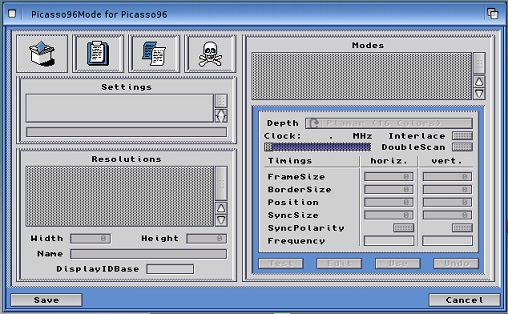
- This sets the screen mode for graphics driver using Picasso96 system.
- Settings
- Resolutions
- Modes
- 18. Pointer
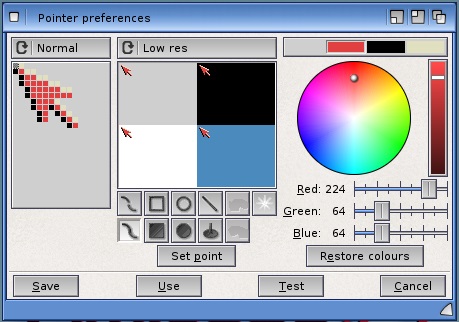
- This configures the shape and colour for the pointer graphic used in Workbench.
- Pointer: Normal or busy pointer.
- Pointer image. You can change the shape of the pointer by setting or clearing pixels
- Select pointer resolution: Low res or High res.
- Colours. You can set the colours used for pointer using Red, Green, Blue sliders
- Image buttons: Freehand dotted, rectange, ellipse, line, undo, clear, freehand, rectangle filled, ellipse filled, flood fill, redo.
- Set Point. Allows you to set the click pointer location indicated by small orange squire (usually top left of image).
- Reset Colors. Restores colour setting back to default.
- 19. PopupMenu
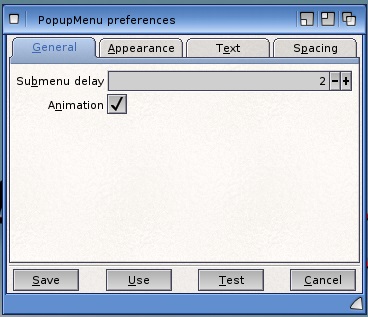
- This set the layout of pop-up menus.
- General.
- Submenu delay. Time before showing submenu.
- Animation. Enable animted menus.
- Appearance.
- Menu border: Thin, smooth, thick, ridge, wide ridge, old style.
- Selected item border: None, raised, recessed.
- Separator bars: Normal, old style.
- Internal arrow: On or off.
- Text
- Menu titles: Centre, bold, underline, embossed, shadow, outline.
- Menu items: Centre, bold, underline, embossed, shadow, outline.
- Spacing
- Horizontal spacing: No of spaces e.g. 2
- Vertical spacing: No of spaces e.g. 2
- Horizontal offset: No of spaces e.g. 2
- Vertical offset: No of spaces e.g. 2
- Text displace: No of spaces e.g. 0
- 20. Printer
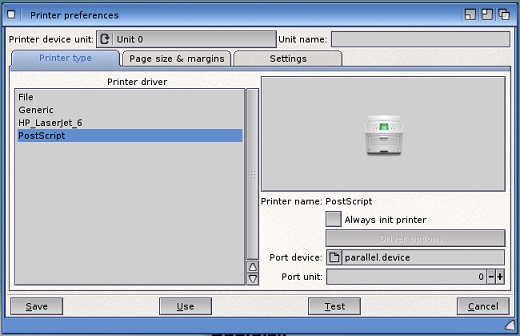
- This sets the printer driver and paper size when printing.
- Printer device unit
- Unit: 0-9
- Unit name: Name of unit
- Printer type:
- Printer driver. Select printer driver from the list. More drivers available on the Storage disk and on Aminet.
- Picture: Picture of type of printer.
- Always init printer: Always sent initialisation string to printer.
- Driver options.
- Port device: parallel ,serial or printtofile.
- Page size and margins
- Paper type. Set the type of paper to either Fanfold used by Dot Matrix or line printers or Single for daisy wheel, inkjet or laser printers.
- Paper format. Select the standard paper size you require which determine the width and length of the paper.
- Print Pitch. Sets the size in point size of the text in dots per inch.
- Print Spacing. Sets how many lines per inch on each page of paper.
- Length. Set the number of lines per sheet of paper.
- Left margin. Sets left margin width in characters.
- Right margin. Sets right margin width in characters.
- Density: Sets the resolution (1-8)
- Settings
- Print Quality. Sets the quality of printed output, draft will be faster, useful for just test and Letter for slower high quality output.
- Dithering. Selects type of dithering used between pixels: Ordered, Half-Time or Floyd-Steinberg (F-S).
- Scaling. Set the scaling of the image by Fraction or Integer type.
- Image. Sets the image or normal positive or reverse colours (negative).
- Aspect. Sets whether print is sent horizontally (landscape) or vertically (portrait).
- Shade. Sets type of colour or not is used: Black and White, Grayscale 1 or 2 or Color mode.
- Threshold. Sets the threshold between light and dark colours for graphic output.
- Color Correction. Change Red Green Blue colours to increase or decrease the number of colours available
- Left edge. Sets width of left edge in inches/10.
- Center Picture. Enables centering of the image.
- Smoothing. Enabled smoother output to improve sharpness of the image.
- Limits. Set the kind of limit setting to use: Ignore, bounded, absolute, pixels or multiply.
- Width limit. Set limits of width of paper in various sizes, if Limits not ignored.
- Height limit. Set limits of height of paper in various sizes, if Limits not ignored.
- 21. PrinterGfx
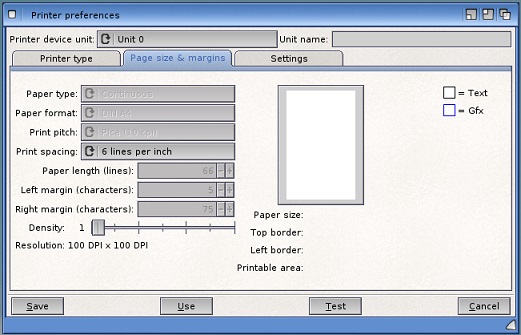
- This sets the paper size and density or resolution when printing graphics.
- Opens Printer page size and margins tab.
- See Printer preferences for options.
- 22. PrinterPS
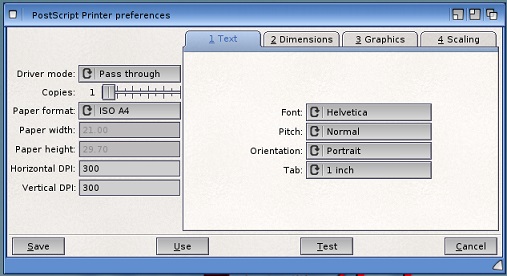
- This sets the mode, paper size and graphic settings for Postscript printing.
- Driver Mode. Set to PostScript or Pass Through.
- Copies. Number of copies of prints to send to printer.
- Paper format. Select the standard paper size you require which determine the width and length of the paper.
- Paper width. Width in inches.
- Paper height. Height in inches.
- Horizontal DPI. Quality of image in Dots per inch.
- Vertical DPI.Quality of image in Dots per inch.
- Text options. Set font, pitch, orentation and tab width.
- Dimensions. Set margins, font size, line leading, and lines per inch and page.
- Options. Set edge size, width, height, image, shading, dithering and tranparent settings.
- Scaling. Set aspect, scaling type and math and centering with sample scalings.
- 23. ScreenBlanker
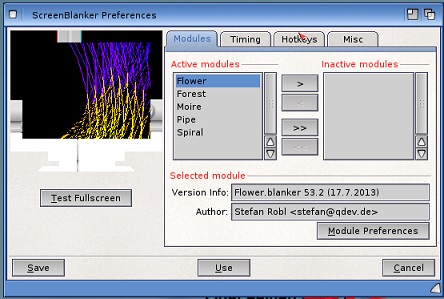
- This configures the screen blanker module when screen is idle.
- Test full screen.
- Modules
- Active modules: List of blanker modules that can be used.
- Inactive modules: List of disabled blanker modules.
- Selected module: Version, Author.
- Module Preferences: Module specific settings.
- Timing
- Blank delay: Delay before blanking screen e.g. 600 secs
- Stand-by delay: Delay before stand-by screen e.g. 900 secs
- Suspend delay: Delay before suspending screen e.g. 1200 secs
- Power-off delay: Delay before power-off of screen e.g.1500 secs
- Hotkeys
- Blank hotkey: Key combination to blank to screen e.g. Shift F1.
- Blank Corner: None, top left, top right, bottom left, bottom right.
- Off hotkey: Key combination to turn off screen e.g. Shift F1.
- Off Corner: None, top left, top right, bottom left, bottom right.
- Quit Hotkey: Key combination to quit e.g. Shift F1
- Misc
- Module order: Random, sequencially.
- Ignore mouse when in DPMS mode: On or off.
- 24. ScreenMode
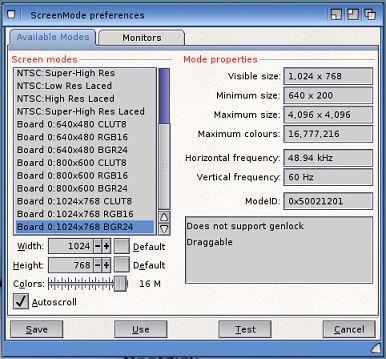
- This sets the monitor driver and resolution for the screen.
- Available Modes
- Display Mode. Select monitor type, resolution.
- Width. Width of screen in pixels.
- Height. Height of screen in pixels.
- Colors: Number of colours (2-256)
- Autoscroll. Scrolled enabled.
- Mode properties. Current settings shown here.
- NB: To improve graphics, use RTG using Picasso96 or CyberGraphX drivers.
- Monitors
- Monitor driver. List of Drivers
- Detect settings. Auto detect monitor. On or off.
- All supported modes. On or off.
- Monitors preferred mode. On or off.
- Show only 60Hz modes. On or off.
- Manual settings. Available resolutions
- Enable interrupts. On or off.
- Allow FakeNative mode.s
- 25. Screens
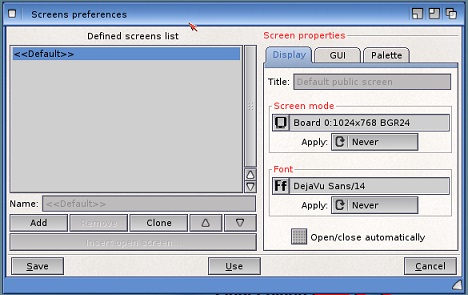
- This sets different screen presets for display.
- Predefined screens list: List of screens e.g. Default
- Name: Name of current screen.
- Add: Add a new screen.
- Remote: Delete a screen from list.
- Clone: Copy an existing screen.
- Up: Move entry up in list.
- Down: Move entry down in screen.
- Insert open screen: Insert an opened screen to list.
- Display: Set title, screen mode and font.
- GUI: Select default, custom or Workbench settings, Settings file, Pens.
- Palette: Select default, custom or Workbench settings, Settings file, Colours.
- 26. Serial
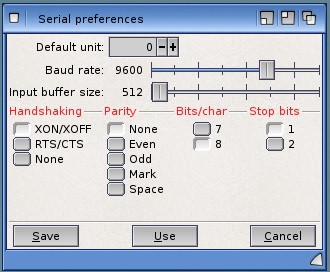
- This sets up communication protocols for communicating with other devices via the serial (RS232) port.
- Default unit: Unit number e.g. 0
- Baud rate. Set the number of symbols or modulation rate per second sent over a serial connection.
- Input Buffer Size. The amount of memory to temporarily store data while is is being transmitted or received over serial connection.
- Handshaking.
- The methods of how different computers communicate together.
- Parity. How data is verified by using parity checks which can be Even, Odd, Mark, Space or None.
- Bits
/ Char. Data is read in bytes (8 x 1s or 0s), you can set the number of bits used for data.
- Stop Bits. Number of bits to indicate then end of data (stop data).
- 27. Sound
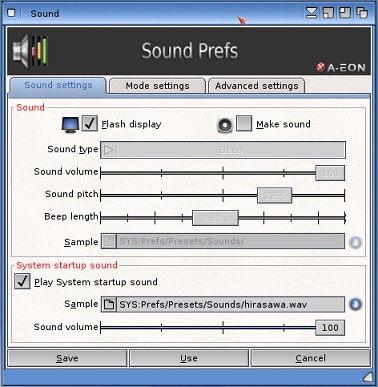
- This sets startup and inutuition notifications via beeps on AmigaOS.
- Sound Settings
- Flash Display. Flashes the display when intuition tries to flash screen. Equivalent to a beep.
- Make Sound. Also make a sound when flashing screen.
- Sound type. Set type of sound: Beep or Sampled Sound.
- Sound Volume. Set volume of sound (0-100)
- Sound pitch. Set pitch of sound (1-3000)
- Beep length. Length of beep (1-100)
- Select Sample. Filename of sampled sound (IFF file only).
- Play system startup sound: On or off
- Sample: Filename of startup sound e.g. hirasawa.wav
- Sound Volume. Set volume of sound (0-100)
- Mode settings
- Music unit: Unit number (0-3)
- Driver list: Driver and type.
- Display of mode features.
- Options
- Frequency: 4410-27429 Hz
- Channels: No of channels
- Volume: Volume in dB
- Monitor: Monitor value
- Gain: Gain in dB
- Input: Type of input e.g parallel port
- Output: Type of output e.g. line
- Play a test sound.
- Advanced settings
- Debug level: None, low, high, full.
- Echo: Enabled or disabled
- Surround in fast modes: Enabled or disabled
- Master volume: Volume mode e.g. with clipping
- CPU usage limit: Percent of use (0-100%)
- Default anti-click time: Time (0-100%)
- Volume scaling: Safe, Safe scling, full, -3db, -6db
- 28. Time

- This sets the date and time for your computer.
- System Time
- Auto adjist for DST: Yes or No
- Date
- Date. Select day of month.
- Month. Select month here.
- Year. Enter year here.
- Time
- Hours. Select hour of the day.
- Minutes. Select the minutes.
- Advanced Options
- Daylight Saving Time
- Begin: Select start date and time for DST to begin.
- End: Select End date and time for DST to begin.
- Network Time
- NTP Server: Enter fully qualified name of time server.
- Port: Enter port number e.g. 123
- Get Time Now: Sync time with time server.
- Update at boot time: On or off
- Update every n hours: Enter time period for updates
- NB: If the Amiga has a battey backed clock then the date and time is remembered otherwise
it has to be set on every boot.
- 29. Timezone
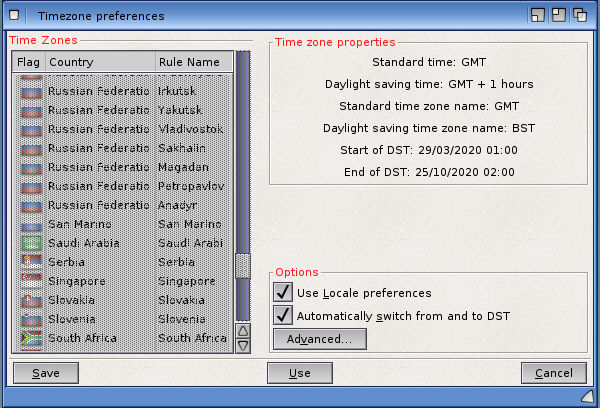
- This sets the Time Zone to ensure the correct time is set for your location.
- Time Zones
- Select a country from list for correct time zone.
- Time Zone properties. Information about time zone
- Use locale preferences: Enable locale prefs.
- Auto switch from and to DST: On or Off
- Advanced
- DST Switching
- Ask before switching from and to DST: On of off.
- Display DST notification requester: On of off.
- Always set system time: On of off.
- Environment vars
- Crate TZ env var: Create a timezone enviroment variable for some apps.
- Env Var format: Mode 1, Mode 2.
- Example: Env var text e.g. GMT0BST-1.
- 30. Updates
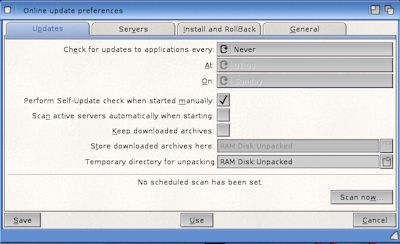
- This configures settings for the AmiUpdate program to update applications for AmigaOS.
- Updates
- Check for update to applications every
- Period: Never, day, week, month.
- Time: Time of day.
- Date: Day of week
- Perform self-update check when starting manually: On of off
- Scan active servers auto. when starting: On or off
- Keep downloaded archives: On or off
- Store downloaded archives here: Folder name e.g. RAM Disk:Unpacked
- Temporary directory for unpacking: Folder name e.g. RAM Disk:Unpacked
- Scan now: Search for updates.
- Servers
- Install and Rollback
- Allow applications to install themselves, if possible: On or off
- Debug auto installation: On of off.
- Enable the rollback feature: On of off.
- Store outdated files here: Folder name .e.g. SYS:System/Amiupdate/Rollback.
- General
- Event logging
- If you want to create a log file: Folder name e.g. RAM Disk:au.log
- Include extra info in the log file: On of off.
- Unpacking files
- Keep unpacked updates if not installed auto: On of off.
- Unpack updates into their own sub-dirs: On of off.
- Iconification
- Start iconified: On of off.
- When iconifying the program, show it as an: Amidock Docky, AppIcon, AppMenu.
- 31. URL
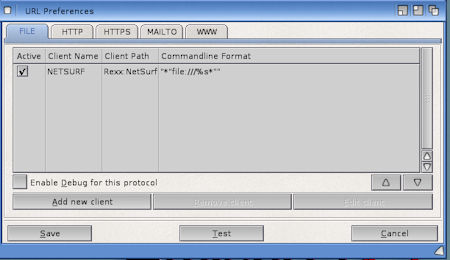
- This sets the default application when opening different URLs
- File: Sets the default program for opening files via file:///path/file. e.g. NetSurf
- Http: Sets the default program for opening web pages via http://name. e.g. NetSurf
- Https: Sets the default program for opening secure web pages via https://name. e.g. NetSurf
- Mail: Sets the default program for opening E-Mail client via mail=name e.g. Yam
- Www: Sets the default program for opening web pages via http://www.name. e.g. NetSurf
- 32. USB
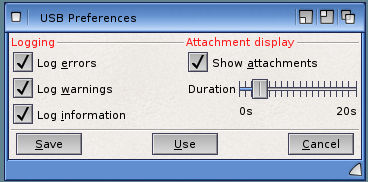
- This sets logging and attachment settings for Universal Serial Bus devices.
- Logging
- Log errors: On or off.
- Log warnings: On or off.
- Log information: On or off.
- Attachment display.
- Show attachments. Show attached devices via USB.
- Duration: Time to show devices.
- 33. WBPattern
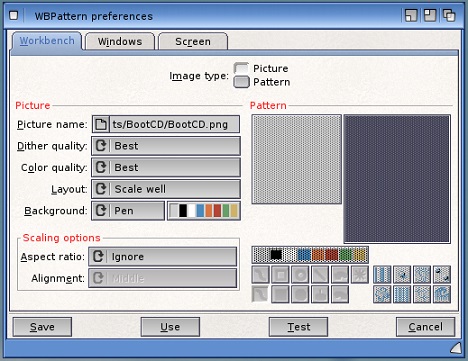
- This sets a background picture or pattern for Workbench, windows or a screen.
- Workbench
- Image Type: Select either Picture or Pattern
- Picture Name: Select a picture file to display.
- Dither quality: Best, good, or poor.
- Color quality: Best, good, or poor.
- Layout: Tile, center, scale, scale well.
- Background: Pen, Color and pen/color selection
- Scaling Options
- Aspect ratio: Ignore, keep and fill screen, keep and fit screen.
- Alignment: Middle, left or top, right or bottom
- Pattern. Selected single pattern shown here
- Colours. Colours shown.
- Pattern sample. Tiled pattern or colour shown here.
- Drawing tools: Freehand doted, rectangle (filled), ellipse (filled), undo, clear, redo.
- Presets: Pattern 1-8.
- Windows. See above for settings for window pattern.
- Screen. See above for settings for screen pattern.
- 34. WBStartup
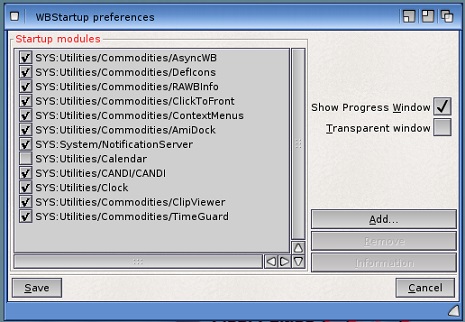
- This manages Workbench startup utilities esp. Commodities and other background tasks.
- STartup modules
- List of programs loaded at startup.
- Show progress window: On or off.
- Transparent window: On or off.
- 35. Workbench
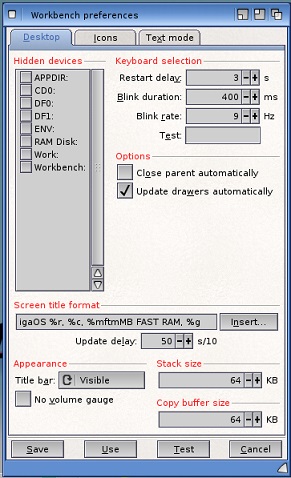
- This sets various settings for Workbench desktop, icons and text mode used.
- Desktop
- Hidden devices: Tick wich devices you do not want to see on Workbench.
- Keyboard selection:
- Restart delay: Delay in secs.
- Blink duration: Duration in ms.
- Blink rate: Frequency e.g. 9Hz
- Test: Enter test test here.
- Options
- Close parent automatically: On or off
- Update drawers automatically: On or off
- Screen Title format
- Text: Information text to appear on screen title bar.
- Insert: Select which information to show e.g. Memory, cpu, version etc
- Update delay: Update info every s/10 secs
- Appearance
- Title bar: Visible, hidden, automatic
- Stack size: Stack memory size.
- No volume gauge: Turn off volume usage gauge.
- Copy buffer size: Size of copy buffer.
- Icons
- General
- Options
- No colour icons: On or off
- No NewIcons: On or off
- Mark left out icons: On or off
- Column dragging: On or off
- Drag with label: On or off
- Images
- Quality: Best, good, poor, bad.
- Border size: No border, small, mid, large.
- Images in: Other memory, graphics memory.
- Special effects
- Selection: Darken, brighen, impose color, negative, rotate RGB. Value e.g. 40
- Transparency
- Default icons: Percentage e.g. 50%
- Dragged icons: Percentage e.g. 20%
- Include disks: : On or off
- Desktop icon scaling
- Factor: Percentage e.g. 50%
- Minimum size: Size in pixels e.g. 8
- Maximum size: Size in pixels e.g. 256
- Drawer icon scaling
- Factor: Percentage e.g. 50%
- Minimum size: Size in pixels e.g. 8
- Maximum size: Size in pixels e.g. 256
- Previews
- Image
- Nominal width: width e.g. 80
- Nominal height: height e.g. 80
- Frame: Adapt to image size, always maximum size, none.
- Picture information
- Show: Text + background, text only, no.
- Text height: height in pixels e.g. 2
- Caching
- Cache path: Path for cache.
- Max. number of entries: Number e.g. 1024
- Text Mode
- Appearance
- Background
- Colour: Default, Custom
- Colour selection. e.g. grey
- Stripes: Full Window, text area, no
- Vertical: On or off.
- File names
- Colour: Default, Custom
- Colour selection e.g black
- Bold: On or off
- Italic: On or off
- Underlined: On or off
- Drawer names
- Colour: Default, Custom
- Colour selection e.g blue
- Bold: On or off
- Italic: On or off
- Underlined: On or off
- Link names
- Colour: Default, Custom
- Colour selection e.g black
- Bold: On or off
- Italic: On or off
- Underlined: On or off
- File attributes
- Colour: Default, Custom
- Colour selection e.g black
- Options
- Min size of text item icons: Percentage e.g. 23%
- Transparency of dragged text items: Percentage e.g. 0%
- Show drawers: With files, before files, after files.
- Show clickable text column headers: On or off
- Show size and type in same text column: On or off
- Default to showing detailed file types: On or off
- Bound scrolling of drawer contents: On or off