 |
Amiga Emulator FAQ |
How to install a Web Browser (IBrowse) on Workbench.
Updated: 14 Oct 2023
1. First, you need to have Workbench 3.0 or higher and MUI installed. If you
are using Winuae,
make sure that bsdocket library emulation is enabled on the Misc tab.
2. Download and extract the files from the IBrowse
archive to your hard disk or RAM:
e.g. lha x IBrowse2.5.8-020+.lha
3. Run the Install-IBrowse icon to begin installation.
4. Click on Proceed with Install to begin.
- Novice User - All actions automatic
- Intermediate User - Limited manual control
- Expert User - Most confirm all actions
- Proceed with Install ( or Abort Install)
5. Select the Installation Options e.g. Install for Real and don't log actions
(only necessary for uninstall).
- Installation Options
- Install for Real
- Pretend to Install
- Log all actions to:
- Printer
- Log file
- None
6. Click Proceed to start the installation.
- This is the installation for IBrowse 2.5
- IBrowse is a fast web browser for the Amiga that support many HTML 4.0 features, Javascript as
well as many Netscape specific extensions.
- IBrowse is (C)2001-2006 Stefan Burstruem
- (C) 1995-2001 Omnipresenece Intl.
- www.ibrowse-dev.net
- Distributed by IOSPIRIT - amiga.iospirit.de
7. Select the disk for IBrowse folder to be created. In this case WB:.
- Please select where you want to install IBrowse. A drawer named IBrowse will be created in this
directory if it doesn't already exist.
- Selected drawer: WB:
8.Select Languages to install. By default English is selected. Click Proceed.
- Bosanski, Catala, Czechm Dansk, Deutsch, English (built in), Espanol
- Francais, Greek, Italiano, Magyer, Nederlands, (Norsk), Polski
- Portugues, Portugues-brazil, Russian, Slovenska, Serski, Suomi, Svanska
9. Select which CPU version of IBrowse to instal.l
In this case its 68020.
- (68000)
- 68020
- 68020/FPU
- 68040/FPU
- 68060/FPU
10. Select the colour depth of transfer animation to use. In this case 8 bit
256 colours. Click Proceed.
- 24bit TrueColor
- 8 bit 256 colors
- 6 bit 64 colors
- 8 bit 32 colors
- 8 bit 32 colors (non moving)
11.Select location for Newstring.mcc to install. By default it will use MUI:.
Do not change this
unless really necessary. Click Proceed
- IBrowse uses NewString.mcc (c) 1995-1996 Rudiger Sopp. Where do you have MUI installed?
- Selected drawer: mui:
12. It will new install NList and other similar MUI components for IBrowse.
- IBrowse 2.4 uses NList.mcc & friends. They will now be installed if you don't have them.
- The latest versions (including PPC native builds) are available. from
http://www..sf.net/projects/nlist-classes/.
13. Nlist.mcc version 20.117 will be installed. Click Proceed with Copy.
- Copying Nlist.mcc
- Version to install 20.117
- There is no currently installed version
- Destination Drawer to copy to: MUI:Libs/MUI
14. NListview.mcc v19.72 will be installed. Click Proceed with Copy.
- Copying Nlistview.mcc
- Version to install 19.72
- There is no currently installed version
- Destination Drawer to copy to: MUI:Libs/MUI
15. NListViews.mcp v19.68 will be installed. Click Proceed with Copy.
- Copying Nlistviews.mcp
- Version to install 19.68
- There is no currently installed version
- Destination Drawer to copy to: MUI:Libs/MUI
16. NFloattext.mcc v19.33 will be installed. Click Proceed with Copy.
- Copying NFloattext.mcc
- Version to install 19.33
- There is no currently installed version
- Destination Drawer to copy to: MUI:Libs/MUI
17. NListtree.mcc v17.24 will be installed. Click Proceed with Copy.
- Copying NListtree.mcc
- Version to install 17.24
- There is no currently installed version
- Destination Drawer to copy to: MUI:Libs/MUI
18. NListTree.mcp v18.12 will be installed. Click Proceed with Copy.
- Copying NListtree.mcp
- Version to install 18.12
- There is no currently installed version
- Destination Drawer to copy to: MUI:Libs/MUI
19. Cache Explorer classes will be installed. Click Proceed.
- The Cache Explorer in IBrowse 2.4 uses a few custom mui classes. They will now be installed
if you don't have them.
20. The Readme file is now displayed. Close window when read.
- IBrowse 2.4
- Welcome to the much anticipated update for IBrowse 2.3 ... etc.
21. Installation is now complete. Click Proceed.
- Installation complete!
- IBrowse can be found in your WB:IBrowse drawer (or partition).
22. If no key file is present then the Demo version is used and will tell you
that
IBrowse will only work for 30 minutes. If available from a distributor,
just copy the
IBrowse2Key file to the same location as the IBrowse program.
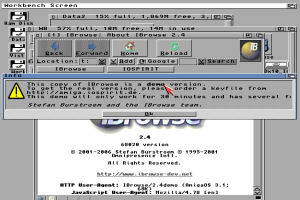
23. Expand the window and IBrowse is ready to use. For additional functionality
you
should install more Datatypes to
read other type of graphics and media files from the
internet e.g. PNG, WAV, MPEG and so on. You can also download plugins from the
IBrowse web page.
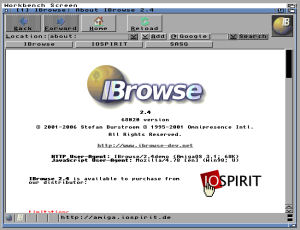
24. Updates for IBrowse.
 Back to UAE FAQ.
Back to UAE FAQ.


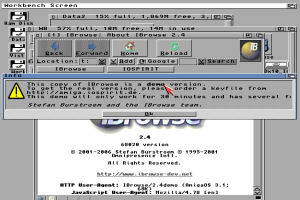
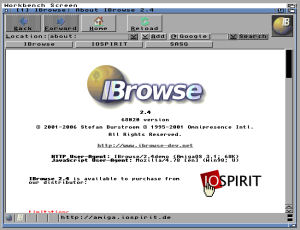
![]() Back to UAE FAQ.
Back to UAE FAQ.