 |
Amiga Emulator FAQ |
Updated: 31/10/09
How to configure AmiCDFS for AmigaOS 3.x
AmiCDFS is a free CDROM Filesystem for Workbench 3 or later.
1. Download the AmiCDFS
archive from Aminet.
2. Start the emulatior, but make sure your driver is loaded (see uaescsi.device
on Misc).
Extract the files to your hard disk. e.g.
lha x Amicdfs.lha sys:
Will extract the files from AmiCDFS to the WB: disk. Read the guide file
3. Copy the comands from C folder to C:
copy AmiCDFS2/C/Set C:
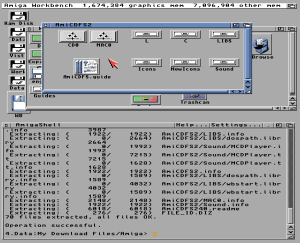
4. Copy the filesystem from L folder to L:
copy AmiCDFS2/L/#? L:
5. Copy the libraries from LIBS to LIBS (if you already have the libraries
do not overwrite them,
use the version filename to check versions):
copy AmiCDFS2/LIBS/#? LIBS:
6. Copy the DosDrivers from AmiCDFS folder to the Devs:DosDrivers folder.
copy AmiCDFS2/CD0 Devs:DosDrivers
copy AmiCDFS2/MAC0 Devs:DosDrivers
7. Edit the CD0 dosdriver file so that it points to your device and unit number.
For example, for UAE users, you would modify the following lines for your setup:
e.g.
ED devs:dosdrivers/cd0
Device = uaescsi.device
Unit = 0
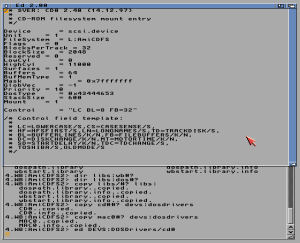
If using Winuae, use the -log option when running winuae.exe and look
in the log output
for something similar to this after you click Start:
ASPI: 0:1:0 'ATAPI ' 'DVD A DH20A1P ' '6X14' [CDROM,ATAPI]
If you are having problems loading uaescsi.device, then you need to install the FrogASPI library
file. Rename frogaspi.dll as wnaspi32.dll and place it in C:\Windows\System32. You will need to
select (FrogASPI) on the Miscellaneous page on your Winuae configuration.
8. To mount the CD drive, either enter 'mount CD0', double click the CD0 icon
or reboot
the Amiga to load the driver. Entering the wrong information can sometimes cause
it to
hang.
You should now have the icon of the CD in your CDROM drive showing on the desktop.
e.g.
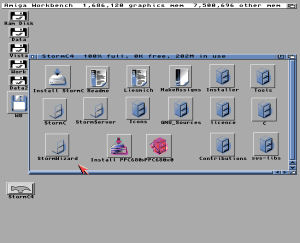
Back to UAE FAQ.